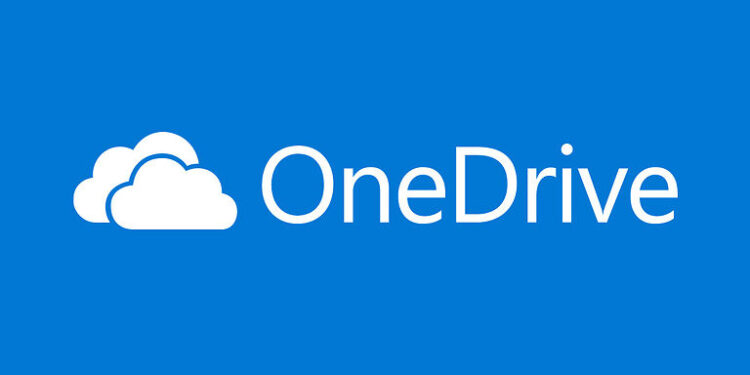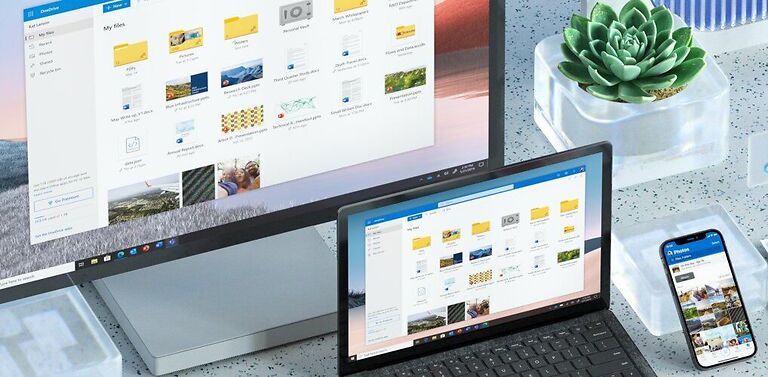If Onedrive fails to upload your files, here is how you can solve it!
Usually, Onedrive is the most convenient method to use cloud storage on a Windows computer. But, there might be times when the service does not work the way you would want it to. For users who are not able to upload their files on Onedrive, take a look at the troubleshooting methods given below. Steps to fix various issues when uploading files on Onedrive are addressed separately. Hence, you won’t have to look elsewhere once you have read this articl
Fixes for Onedrive not uploading files issue:

1) ‘Onedrive can’t upload this file’ error message:
Users can receive this error message if Onedrive gets disconnected from the network mid-upload. Also, when the file type is not supported or you don’t have access to upload a file to that specific folder, such errors may appear. Hence, it is recommend that you try to check these parameters first. Make sure that your internet is not fluctuating. And also make sure you have the necessary permissions to access the folder. This is the most basic step to solve oOnedrive not uploading files issue.
Also Read: Xbox Cloud gaming input lag fix: Try these workarounds
Dropbox direct download not working: Fixes & Workarounds
2) Check for camera roll issues:
If you are facing problems with automatic camera upload, try the following fix –
Disable camera upload on your Onedrive app. Access Onedrive through a browser and rename the camera roll folder. Again, go to the Onedrive app and enable camera upload. Your photos should now be uploaded to the cloud. Keep in mind that the photos that are optimized for iCloud upload cannot be uploaded on Onedrive. You will have to get rid of the optimized files by going to Settings > iCloud > Photos > Optimize storage. Clear the data and files in it. Your files will now be easily uploaded on Onedrive.
3) Empty files/Large file size:
Make sure that you aren’t trying to upload empty files. Onedrive does not accept files that are 0 byte in size. You also cannot upload entire folders. Hence create a folder on Onedrive first and then transfer individual files.
And as far as file size goes, the latest and updated versions of popular browsers allow 250GB of file transfer. However, old browsers can limit that number to 300MB. Hence, you might need to take that into consideration.
4) Available storage space:
You might also have a hard time uploading files to Onedrive if your storage space is already exhausted. Though users don’t expect that to be the case, it might actually be the reason for a failed upload. So, check that you haven’t exhausted your storage space before trying to upload files on Onedrive.
5) Onedrive cannot access/find the file:
There are certain scenarios, wherein the files will not be accessed by Onedrive. Hence, preventing the upload. If the file you are trying to access is open in some other program, Onedrive won’t access it. So, save the changes on the program and close the files before trying to upload. Also, if the file is situated on a removable storage media, you won’t be able to upload it directly.