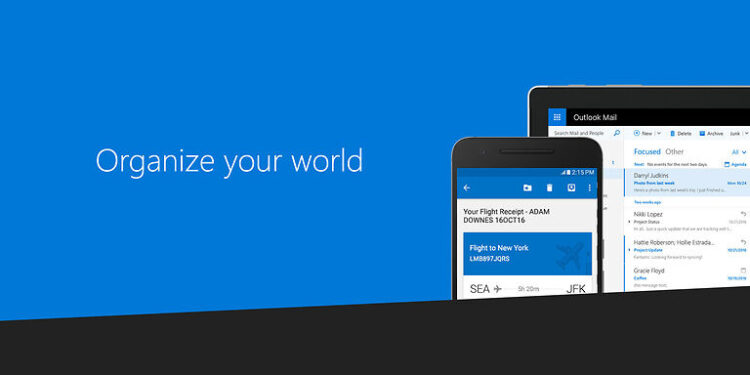Outlook 365 is a business tool that can help manage and setup automated data storage. Emails, documents and other data can be easily stored, managed and exchanged with business clients. All the tools necessary to increase productivity are clubbed with Outlook 365. Since, its major function is to fulfill professional needs, it is important for it to be working efficiently at all times. But users can sometimes face problems when syncing information from Gmail with their Outlook 365 account.
The major purpose of using Outlook 365 is to increase efficiency with managing and sharing emails. This calls for the need to sync email clients like Gmail with your Outlook 365 account. But as mentioned above, users can sometimes come across problems in the syncing process. Likewise, if you are unable to sync Outlook 365 with Gmail, try the following list of troubleshooting methods. The steps mentioned below will help you sync your Gmail account with Outlook without any errors.
Fixes for Outlook 365 not syncing with Gmail:
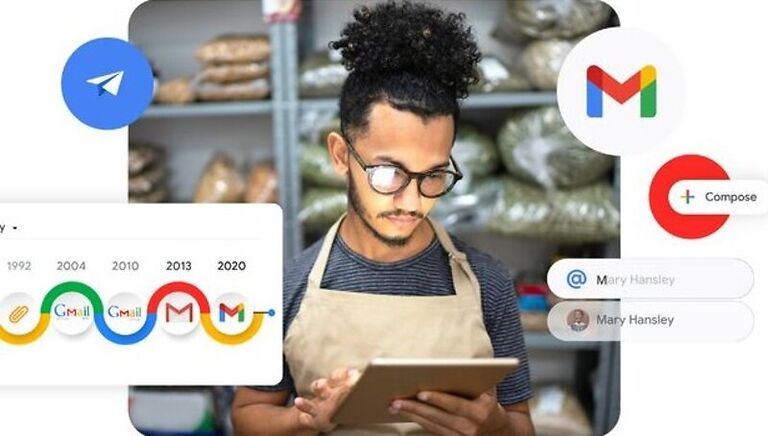
1) Enable IMAP:
Open your Gmail account on a device. Select the menu option and look for Settings. In settings, navigate to IMAP/POP settings. Enable these changes under Conversation view to easily sync your Gmail account. Now, try to sync Outlook 365 to your Gmail account once gain. Since IMAP is enabled, there shouldn’t be any errors in doing so.
Articles you might like: Onedrive not uploading files: Fixes & Workarounds
Google Meet not compatible with your device: Can we fix it?
2) Allow less secure apps:
This is another privacy setting that can stop you from syncing your Gmail account with Outlook 365. To change this setting, open Gmail on your browser and sign into your account. Then go to Settings > Accounts and import > Other Google settings > Security > Enable less secure apps. Now, try to sync Outlook with your Gmail account again.
3) Remove and re-add account:
Remove the Gmail account from Outlook. To do that, open Outlook and go to File > Account > Social settings > Account settings > select your Gmail account > Remove. This will initiate the removal of your Gmail account from Outlook. After that, add your account again. This will refresh the privacy policies and hopefully uplift any restrictions by Gmail on your Outlook account. Select File and click on Add account to add your Gmail account back.
4) Slow internet connection:
A slow internet connection can also be the reason behind an unsuccessful sync. Restart your router and modem to fix an unstable WiFi connection. Or, try switching to another network. You can also contact your ISP for help. When your internet connection is fixed, try to sync the accounts again.
5) Buy a premium service:
Buying an upgrade for your Google account is great way to break free from the hassle of going through all these steps. Upgrading will give you all the necessary tools to sync your accounts across various apps and services. Buying an upgrade is not the most favorable fix for the problem. But if you mandatorily want to sync Outlook with your Gmail account, this is something that you can consider.