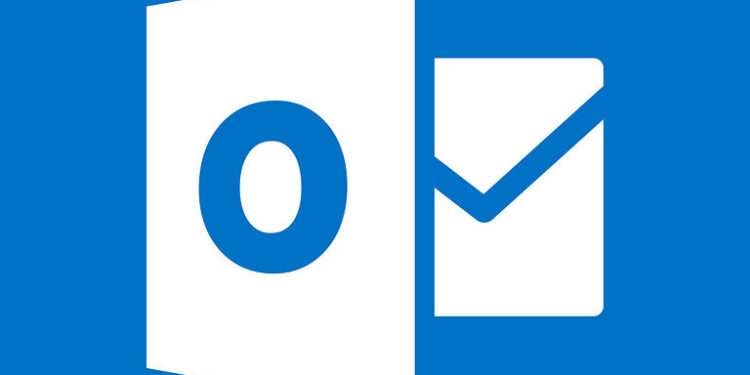Can’t see your recent emails through Outlook search? Read the following article to find out how you can fix this problem.
Outlook search is an information management software for users to arrange their information and make operations easy. Outlook is useful software for the most part. It lets the user organize their emails to filter the ones that are actually important. Users can also share files directly from the cloud. And with multi-platform support, you won’t have to worry about not being able to access the necessary information. Moreover, scheduling meetings is also made easy with Outlook.
But some reports have been surfacing recently, regarding Outlook search. The majority of the reports are from users who have recently updated their OS. For Windows 10 users, updating your OS to the KB5008212 build may be responsible for Outlook search not showing you your recent emails. Users who have recently upgraded their build to Windows 11 are also said to be susceptible to this error. If you too are facing this problem, here are some troubleshooting methods that will save you some precious time.
Similar articles: Microsoft Exchange/Office 365: 4.3.2 temporary server error – How to fix it ?
smtp.office365.com not working: Fixes & Workarounds
Fixes for Outlook search not showing recent emails:

1) Update your OS (Again!):
The Windows team has fixed the problem on the 8th of February 2022. Hence, a small update to your OS should fix the issue for both Windows 10 and 11. Check for available updates for your OS. Also, check for separate updates for Outlook. After installing the most recent update, Outlook search should show you the recent emails without any problems.
2) Rollback update:
You can try rolling back the problematic update to fix the Outlook search error. To roll back the recent update installed on your device, follow these steps – Settings > Update and Security > Update history > Right-click the problematic update > Uninstall update. After this keep following the steps displayed on the screen to confirm. This will roll back the update that has been the reason for Outlook search to not show you your recent emails.
3) Turn off Windows Desktop search:
This is a temporary workaround that is suggested by Microsoft support for users. Essentially, you have to turn off the Windows desktop search to trigger the built-in search feature on Outlook. To turn off Windows Desktop search type ‘regedit’ in the search box on the taskbar. Now look for the following registry – HKEY_LOCAL_MACHINE > SOFTWARE > Policies > Microsoft > Windows. Select the Windows registry and click on Edit > New > Key. You need to name the new key as Windows search. Now select the new Windows search key you just created. Go to Edit > New > DWORD value. Now type in PreventIndexingOutlook and press enter. Right-click it and select Modify. Give it a value of 1 and click OK to save the changes. After this step, restart Outlook. This should prompt Outlook search to show the recent email list.