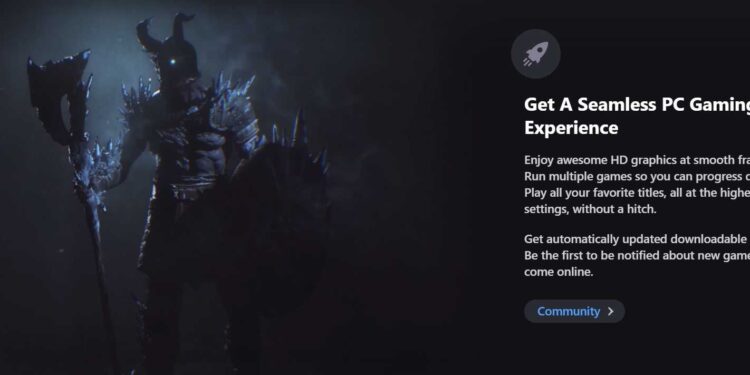Plarium Play is a launcher that works flawlessly on both Windows and Mac devices featuring mobile as well as PC games. However, lately, many players are getting an issue where the launcher stops working on their system. So, let’s have a look at how to fix the Plarium Play not working issue through some very simple steps.
Also read: Unrecord game Multiplayer Mode: Is it available?
Plarium Play not working: How to fix it?
1) Restart the launcher
The first thing you need to do is restart the launcher. For this, you will have to close the launcher and then open it again. Any temporary glitch or bug that might have crept into the application can be fixed by restarting. If merely restarting the launcher does not fix the issue, you can move to the next step.
2) Restart your system
To further make sure that there are no temporary bugs or glitches affecting the functioning of Plarium Play, you can restart your system itself.
3) Clear the cache of Plarium Play
You can try clearing the cache of the launcher. For this, you will have to open Plarium Play and open the settings. Under the settings, you will have to head over to “Settings”. Now, you will have to go to “Troubleshooting”. From here, you will have to press the button that says “Reset cache”.
4) Update Windows
You can also try updating Windows to increase the compatibility of the launcher with your OS. For this, you will have to head over to Windows Settings and go to Windows Update. Now, if there are any pending updates, kindly download and install them and then start Plarium Play.
5) Update the Microsoft .NET framework
Firstly, open the Command Prompt window. This can be done by searching “cmd” in the Windows search. After selecting Command Prompt from the result, you will have to run the command “regedit” so that you can open the Registry Editor. After that, you will have to look at HKEY_LOCAL_MACHINE\SOFTWARE\Microsoft\NET Framework Setup\NDP. You will be able to see the version of the .NET framework under the NDP drop-down list. If the framework is not the latest one, download the latest version from here, and then install it. Now that you have the latest version of .Net Framework, the issue with the launcher not working should be fixed.
6) Try using VPN
If you are unable to access a game in the launcher, try enabling VPN and then check if the issue persists. If it does, try the next step.
7) Disable Antivirus
A third-party antivirus program might flag the game as a threat thereby restricting its launch. So, consider disabling any antivirus program you have installed, and then try launching Plarium Play.
8) Run Plarium Play as admin
You can also try running Plarium Play as an admin. For this, you will have to find the shortcut of the app. Now, you will have to right-click on the shortcut and select the option that says “Run as administrator”.
9) Reinstall
If none of the methods worked, and the launcher is still not working, then consider uninstalling it from your system. Now, install it again from the Plarium Play website. This should fix the issue.
On this note, we hope that Plarium Play will work on your system after you try these workarounds. Also, keep visiting Androidgram for all the latest updates in the world of gaming.