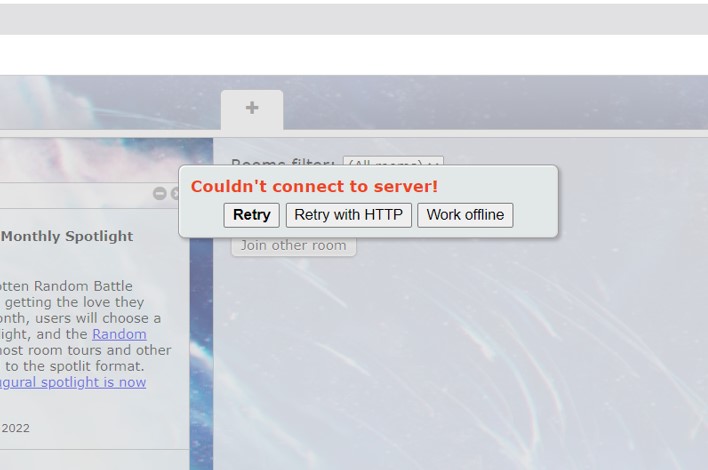Pokemon Showdown is one of the closest experiences you can have of Pokemon battles with the help of just a browser. Yes, we are talking about a browser experience. Chrome is one of the browsers that supports Pokemon Showdown. You can go to the webpage of Pokemon Showdown. The page will ask you to choose a username. As soon as you choose the username, the game will be ready to play. It is that simple. Moreover, the game is a Pokemon battle simulator. Although most of the time it is very easy to access, sometimes Pokemon Showdown might not be working on your Chrome browser. If Pokemon Showdown is not working on your browser, we might have some fixes & workarounds that will solve your problem with a few trials. Let’s go through a list of some fixes in this article to solve this problem.
Also read: Pokemon Showdown not working on Safari: Fixes & Workarounds
Pokemon Showdown not working on Chrome: Fixes & Workarounds
Pokemon Showdown is a fun game to play with a very linear learning curve. Once you choose a username, the server assigns you to choose a battle mode of your choice. You have Pokemon to choose from and pick the one you like. After that, you can enjoy the battle. However, with the help of a few fixes and workarounds, you can solve the problem of Pokemon Showdown not working on your Chrome browser.
1) Refresh the web page: Refreshing the web page can help in clearing some data that might be causing errors. You can forcefully refresh the game on chrome with the Ctrl + F5 command. This will reload the Pokemon Showdown from the scratch. Therefore, this method can be effective if the problem was internal or temporary.
2) Check your network connection: You can check your internet connection’s speed on various websites or apps you may have for that purpose. Also, make sure your connection is working fine and other web pages are loading on time.
3) Restart Chrome: You can restart Chrome so that any issues which may be causing trouble loading the game, are restarted. This can give a fresh start to your game and clear any bug or glitch that might be interrupting the function of the game.
4) Restart the system: You can restart your system and then open Chrome. Sometimes there might be internal problems in your browser or the system which might be causing the error. This can help to clear those temporary errors.
5) Clear browser cache: Go to the Privacy and Security settings in the Settings option on your Chrome browser. Here, you will find an option to clear your browsing data. Now, click on that option and clear all your data from Chrome. This will give a fresh start to Chrome so that it can start the game.
6) Wait for the servers to come back online: Sometimes the servers of Pokemon Showdown may go down for some reason. Wait for them to get online and reload the web page again.
7) Check the URL: Check if the characters of the URL you are entering to access Pokemon Showdown are correct or not. If not, search the game on Google and get into the game from there.
If you follow the steps listed above, you will most probably be able to enter the game. Additionally, try switching the browser from Chrome to something else. Also, keep checking Androidgram for the latest updates in the world of tech and gaming.