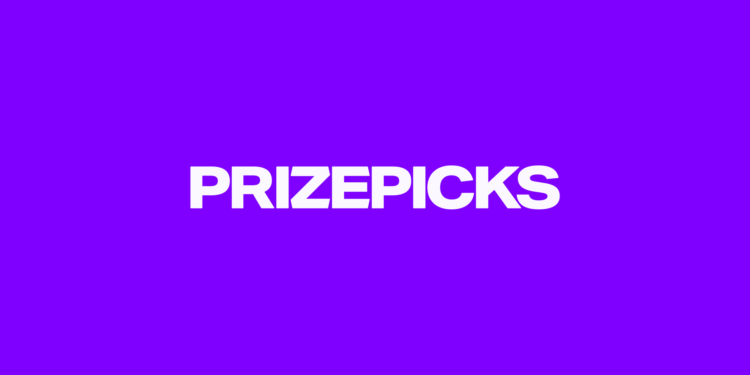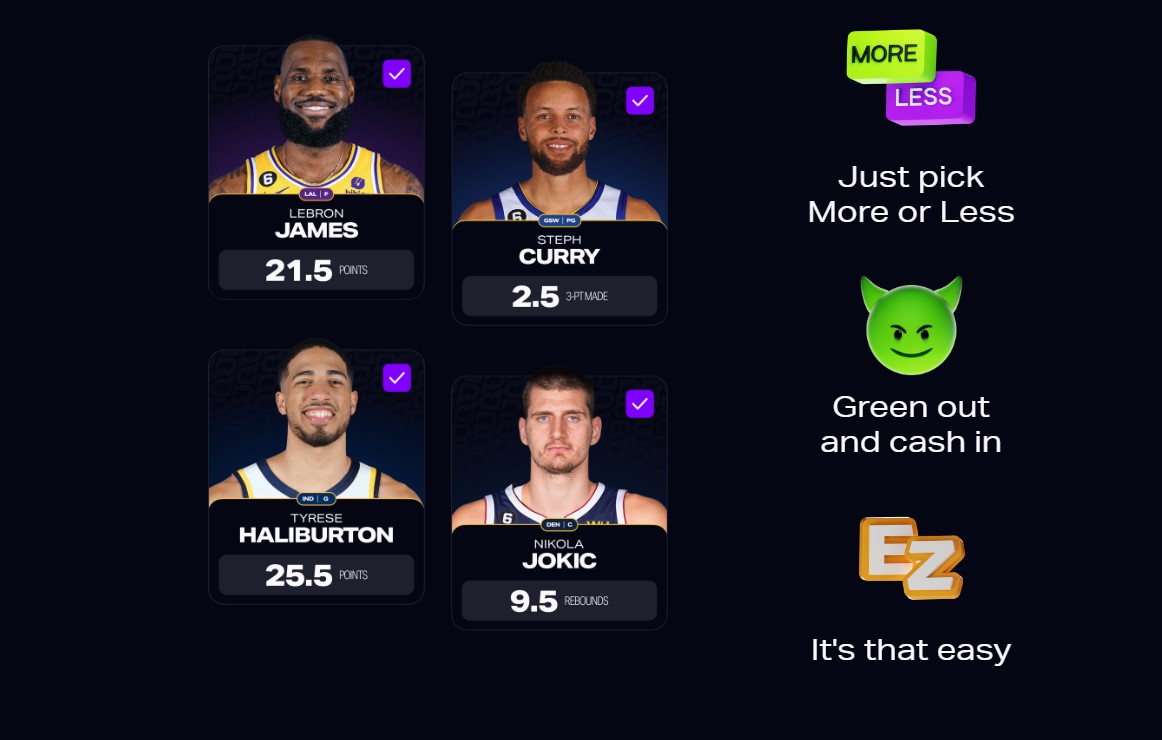Unlike most betting websites, Prizepicks is regarded as a DFS operator, or Daily Fantasy Sports operator. This allows it to be functional in multiple regions and the application is indeed addictive. There are many players who play Prizepicks almost daily, and for good reason. However, despite the fact that the application caters to a large user base, it is not without its fair share of issues. From players unable to log in to their Prizepicks accounts, to their deposits not being shown, the list of issues continues to grow. That said, in this guide, we have shared all the information regarding how to deal with the deposit not showing up issue.
The deposits not showing up issue has been troubling Prizepicks users for a long time. Although the exact reason for the issue’s occurrence hasn’t been revealed yet, we believe it is due to server issues. Anyway, irrespective of the cause, here are a bunch of workarounds you can try.
Also read: Prizepicks login not working: How to fix it
Prizepicks deposit not showing up: How to fix it
Well, luckily, the team behind Prizepicks has acknowledged the issue related to withdrawals and deposits and has even released a fix for the same. However, it is possible that you are still encountering the issue. In that case, workarounds are the only thing that can help you.
Everything should be working as it should for both deposits and withdrawals 🤝
— PrizePicks Support (@PrizeSupport) June 12, 2024
Before you try the listed workarounds, you should make sure whether the money has been debited from your bank account. If yes, and still the deposit is not showing up, try these workarounds:
1) Restart app
The first and most basic fix for this issue is to just restart the application and then check if the amount is being shown. If not, try the next workaround.
2) Give Location Access
You will have to provide access to your device’s location data for it to work seamlessly. If you are accessing the application from a location where it is not supported, you are bound to encounter issues. Anyway, to give Prizepicks access to your location, go to the App Settings menu of Prizepicks, and then select Permissions. Here, set the Location option to Allow.
3) Use a different payment method
If the deposits aren’t showing up in your Prizepicks account even after a successful transaction, you should try using a different payment method. Using PayPal for the same might fix the issue.
4) Wait for a while
As stated before, this issue can occur due to server issues, which is why we recommend that you wait for a while after adding money to your Prizepicks account for it to show up. Also, it is possible that the servers are under maintenance during which you initiated and completed the transaction. So, wait until the servers are back online and then check if the amount has been deposited. You can get Prizepicks server-related updates on their official Twitter/X support handle.
5) Reinstall application
Lastly, you can try reinstalling the application and then logging into your account to check if the issue persists. A fresh installation might be all that’s needed to get rid of the problem.
6) Contact Support
Now, if none of the workarounds were able to fix the issue, the only thing left to try is contacting support, as they might be able to provide you with additional assistance.
That said, we hope that the workarounds provided in this guide were helpful. If you find this guide informative, consider visiting Android Gram for more such interesting guides.