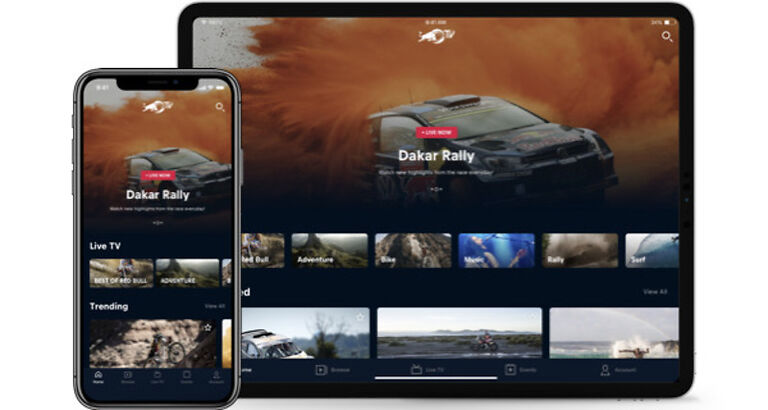If you are troubled by the Red Bull app constantly throwing errors on your Samsung TV, this article will tell you how to solve it! Below is a list of the troubleshooting methods that will help in this situation. Read the steps carefully and follow along to fix the Red Bull app not working on Samsung TV.
Red Bull TV is a channel that features various live sporting evets. It includes activities like mountain bike races, exotic Rally locales, WRC races on legendary tracks, breaking dance battles, rap battles and Esports championships. There is something for everyone to watch and enjoy. Hence, it can be frustrating if the application does not work on your Samsung TV. Keep reading to find out how to solve it.
Steps to fix Red Bull TV App not working on Samsung TV

1) Version of the TV set:
According to the developers, the Red Bull TV app will work fine on a Samsung TV model manufactured after 2013. Verify the manufacturing date of your TV to see if your model is not outdated. Also, there is a chance that the list of obsolete devices is refreshed and now includes your device. In that case, the only thing you can do is, buy a new TV. A newer model and OS will definitely support the Red Bull TV app on your Samsung TV.
Also read: Samsung TV airplay not working: How to fix it
2) Update system:
Users should keep their systems up-to-date to prevent incompatibility issues. There are frequent updates for applications to improve their performance. And as for Red Bull TV App, its UI is criticized a lot by the users. So, it’s only natural for the developers to improve the application as soon as possible. That is done by updating the app and its features. Eventually, the application will grow incompatible with the device software. Hence, updating the system is important to keep up. Go to Settings > Support > Software Update > Update Now to update your Samsung TV.
3) Check the internet:
An easy way to check a faulty internet connection is to use another app on your device. See if you can observe similar problems as the Red Bull TV App. If that is the case, there might be something wrong with your internet connection. Power cycle the router or contact your ISP for assistance. Once your connection is sorted, you won’t face any problems with the app on your Samsung TV.
4) Reinstall app:
An easy way to get rid of corrupted cache files saved by an app is by uninstalling the app completely. This will completely delete the app files from your device and hopefully solve the problem in the process. Uninstall the Red Bull TV App from your Samsung TV. Reinstall the app again and check if the problem still persists.
5) Reset Smart Hub:
To reset your Samsung TV smart hub, go to Settings > Support > Self-diagnosis > Reset Smart Hub. After the reset, launch the Red Bull TV App to see the results. There shouldn’t be any problems with the app now. If there are, try the next method.
6) Hard reset:
To perform a hard reset on your Samsung TV, unplug the power cable from it. Press hold the power button on the TV for 30 seconds. After 30 seconds, plug the power cable back in and turn on your TV. Minor problems with the system will be solved. After this, launch the Red Bull TV App and check if it works properly on your device.