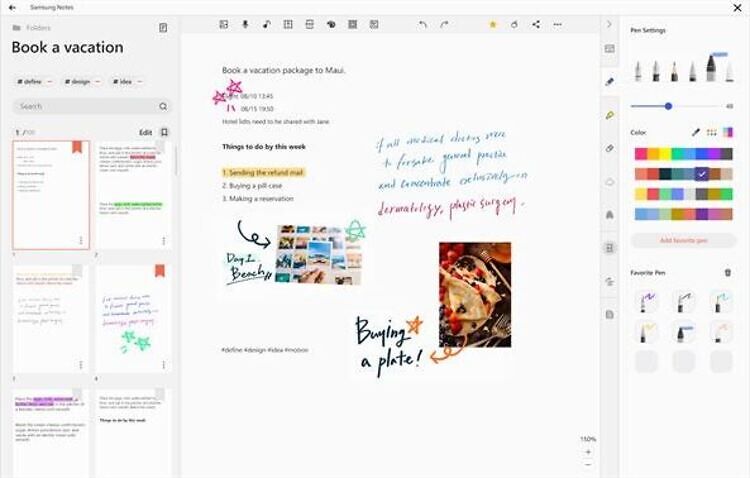Samsung Notes app does exactly what its name suggests – it lets users take notes. It also lets users access their ‘notes’ through other Samsung devices. Users only need to connect their ‘Samsung Account’ to a device to access notes from another device. This application can also be used to sketch and draw. With a large variety of tools and options, Samsung Notes is easily one of the best apps for taking notes on the go!
But, all of these features and qualities can get overshadowed, if the app poses frequent problems for the user. There have been reports where many users complained about the Samsung Notes app crashing frequently. This makes it difficult for the users to work and greatly affects productivity. So, to help you fix this issue, here are a few troubleshooting methods you can try.
Related: Samsung pass not working: Fixes & Workarounds
Samsung TV airplay not working: How to fix it?
How to fix- Samsung Notes not working:

1) Restart your Samsung device:
Turn off the Samsung device that you are using. Wait for at least a minute before restarting your device. Doing this will fix basic system glitches that may cause an application to misbehave. Once your device restarts, launch the application again and check if everything works perfectly.
2) Update the app:
There is a huge possibility that the problem you are facing has already been patched with a new update. Even if it’s not, updating the app may solve bugs that are causing such a crash. Users can update the application from the ‘Play Store’. But, I would recommend updating the Samsung Notes app via Galaxy Store. Once, the update is installed, launch the app and check if there are any persisting bugs.
3) Clear Cache:
Clearing the app cache is something that should be done regularly. If you haven’t cleared ‘Samsung Notes’ app cache for a long time, there is a chance that a corrupted cached file is causing problems. To clear the app cache, tap and hold the application. Then click on ‘app info’. Select ‘Clear Cache’ to delete all the cache files saved by the app.
4) Reinstall the app:
Uninstalling and reinstalling the app is the most obvious thing to do next if the Samsung Notes app still refuses to work. Uninstall the application from your device. Now, reinstall it, preferably from ‘Galaxy Store’. Sign in with your account and check if there are still any persisting problems.
5) Date and time:
Go into your device settings and tap on ‘Additional Settings’ or search for ‘Date and Time’ in the search box at the top of the screen. Select ‘Date and time’ and make sure that your device is automatically selecting a time zone.
6) Turn off sync:
The last troubleshooting method is to turn off sync with Samsung Cloud. Follow these steps to turn off sync- Settings> Accounts and Backup > Samsung Cloud > Synced Apps > Samsung Notes > Tap on the ‘sync’ option to toggle it off.
I hope the following troubleshooting methods helped you resolve your issue with ‘Samsung Notes’ app. For more, stay tuned to Androidgram!