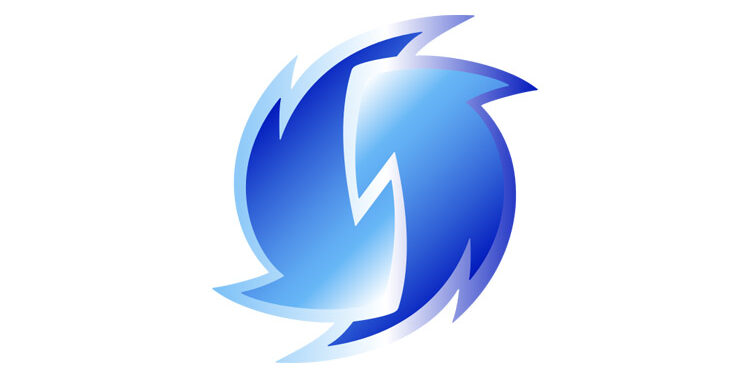Redream is an emulator for the vintage Dreamcast games of the late 90s. It is great to have an emulator around that lets the players explore the old games that were once popular. Redream lets the players emulate the Dreamcast games on the majority of modern devices. The only thing you need is the Redream emulator and the game files. There are no compromises made when it comes to the quality of the games played through Redream. All your favorite Dreamcast games will be presented to you in high definition with the same authentic Dreamcast experience. But all of this can go down the drain if the app does not work on your device. The Redream app failing to work is the last thing players want to come across while playing on it. The reason for the problem might not be the most obvious, but with the following troubleshooting steps, you will be back to gaming in no time. Read the article carefully to understand how you can fix the Redream app when it is not working.
Fixes for Redream app not working:

1) Check the game file type:
When introducing game files in the Redream app, make sure that they match the required file types. If the game file you are trying to access is in .7z or .zip format, first extract the files. After extracting the files, you will be able to play those games quite easily. This fix is exclusively for the players who are facing a problem in launching a game on Redream.
2) Reinstall the app:
A problem in the Redream app can be fixed by clearing the cache files or force stopping the app temporarily. But instead of going through these multiple steps, why not just reinstall the app altogether. This will completely reset the app and its database so you can make a fresh start with setting it up. Remove the Redream app from your device and install it again. After the installation, perform the setup procedure and check if the problem bothering you is fixed. In most cases, this step should be enough to solve all the problems that were preventing Redream from working on your device.
3) Restart the device:
If the Redream is still not working, try restarting your device. Restarting often fixes the minor problems that can trouble the system. Tracking down these problems is not easy. Hence, a quick restart should be enough to tackle that. After the restart, launch the Redream app and try to play the game you want.
4) Update System software:
Many times, certain apps start throwing errors when the necessary software components are not present on a device. This can only be fixed by a software update. Go to the system settings and navigate to the About section of the device. There you will find the option to update the system software. Install the available updates and run Redream again.
If you were able to fix your problem with this article, try reading other similar articles like – Is Yuzu Emulator CPU or GPU Intensive? and How to increase speed or FPS in Yuzu emulator