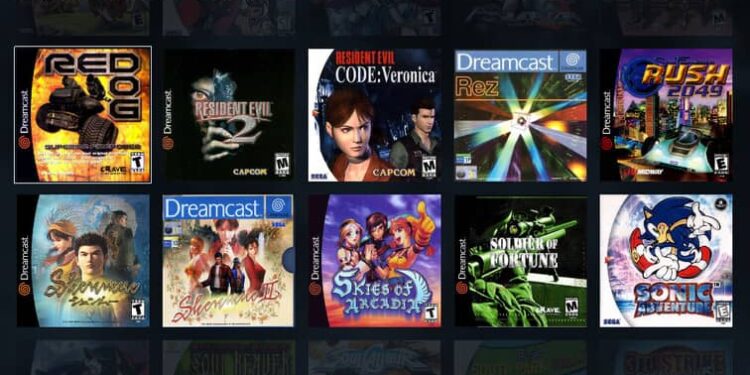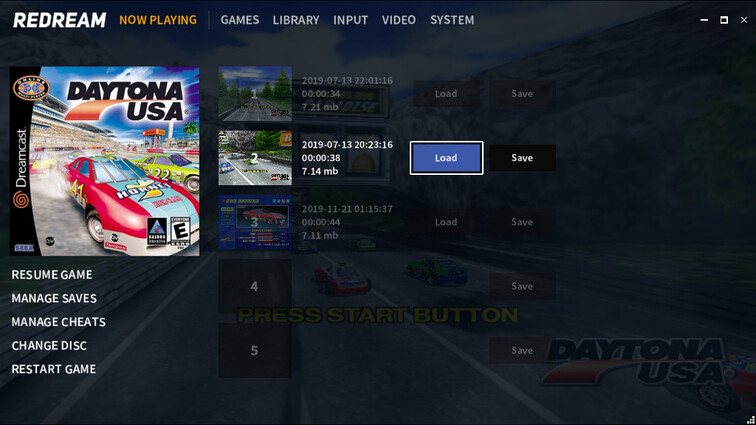Redream is one of the best Dreamcast emulators on the market. It is very optimized for the features it provides. With a small file size, Redream offers smooth gameplay for the players to enjoy their favorite Dreamcast games. With a paid subscription, you can also emulate the Dreamcast games in 4K! This is definitely more than what players expect from an emulator. Also, there are no limitations when it comes to the device on which you want to emulate the games. The only thing that you need to take care of while using Redream is finding a controller that suits the purpose. On mobile phones, the controls can be laid out on the screen itself. However, that’s not true for emulating Dreamcast games on your PC. You need a controller and adjust its layout if necessary.
To play Dreamcast games using Redream on your computer, you will need to use a controller. But according to some reports, players are finding it difficult to connect their controller to Redream. The controller, even though connected to the device, does not show up in the list of available devices in the emulator. If you are facing the same issue on your device, there is no need to worry! Try these easy-to-follow troubleshooting steps to fix the problem.
How to fix Redream not recognizing controller:

1) Restart the device:
The most simple and quick thing you can try to fix the controller problem on Redream is restarting your device. Restart your device and open Redream again. Click on Input to see the available controllers. Your controller will be displayed in that list if this step was successful. If the app is still not recognizing your controller, try the next step.
2) Reconnect controller:
Disconnect your controller from your device. And Reconnect it again before launching Redream. If your device fails to recognize the controller, it won’t show up on Redream. If it is possible for you, try connecting a different controller to see if the controller you were connecting to previously is at fault. When you are certain that the controller has successfully connected to the device, open Redream and go into Input to check if the problem is fixed.
3) Run Redream as Administrator:
Another thing you can try is running the emulator as the administrator of your device. Right-click Redream and select ‘Run as administrator’. Running the emulator as an administrator can help you bypass certain restrictions. This will most definitely help Redream recognize the controller connected to your device.
4) Reinstall the emulator:
Reinstalling the emulator should not be a problem since the installation and setup procedure is almost automatic. Hence, delete the current Redream app from your device and download it again from redream.io. After the reinstallation, try to use your controller on Redream.