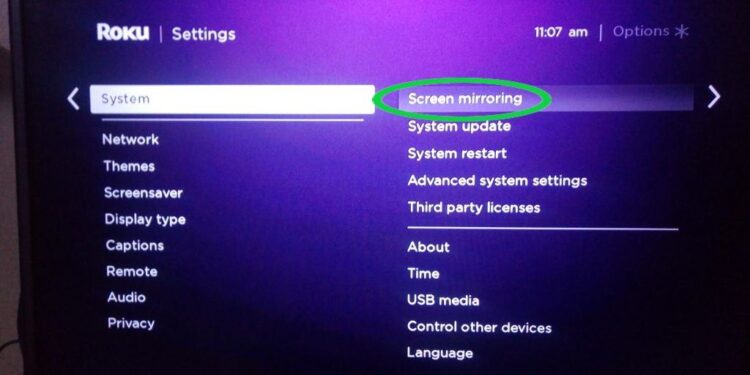Apple AirPlay allows you to stream, control and share content from iPhone, iPad and Mac to a compatible Roku streaming device. You will be able to watch movies, TV shows and family videos, listen to trending music and also browse your pictures. Apple AirPlay also has a feature where you can mirror your Apple device and enjoy its contents on the big screen from the comfort of your home.
To check if you can use AirPlay with your Roku device, you have to know the software version and the device model. To get this information, you can go to the Home screen, select Settings, tap on the option System and then select ‘About’. For using AirPlay, it is necessary that your Roku device should be running on Roku OS 9.4 and higher. The Roku device auto checks for an update in every 24 to 36 hours and you can also manually update the software if required.
However, just like other applications, websites and phone and Smart TV features, even AirPlay faces certain issues while linking with Roku devices. Many users have complained that they are not able to connect their Roku device with AirPlay. It is a common issue that is being faced by many Roku users. It feels more irritating because it is not linked to a server or internet connection issue but it falls in some other category which cannot be explained. Other users said that their Roku device doesn’t appear on their AirPlay menu. Well, in normal terms, the issue gets resolved in a few hours. You can fix it yourself by following some manual steps like disconnecting and then trying to connect it again.
Still, if the manual steps don’t work properly, you can follow these steps –
- Check the requirements once again before connecting Roku with AirPlay.
- Check the network configuration of the devices in the Settings menu. Go to Settings in your Roku device, select the option of Network and then choose About.
- It is possible that AirPlay might have been turned off in your Roku device. Go to Settings, select the option of Apple AirPlay and HomeKit and check if the AirPlay has been turned on.