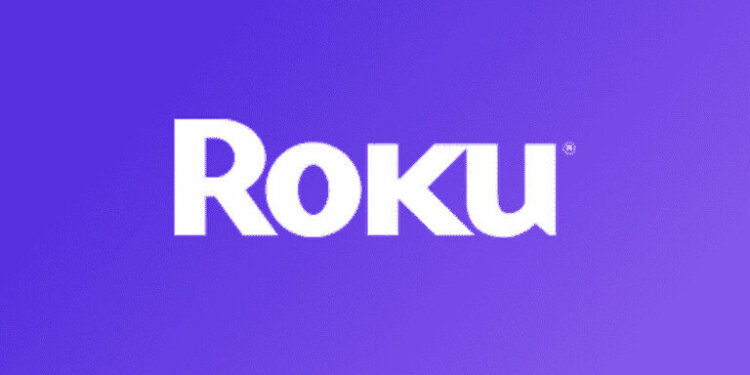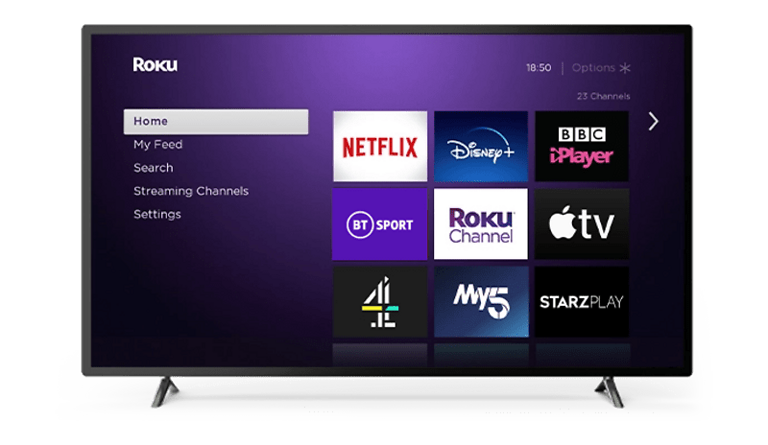If you have been receiving a pop-up saying ‘PIN is Invalid’ while trying to use your Roku PIN, then you might want to take a look at this article. Let’s take a look at what can be done if your Roku PIN is not working!
A Roku PIN is used to monitor the actions taken on user accounts. You can use a Roku PIN to authenticate a sensitive action on your Roku account. The pin authentication depends on what are the preferences set by the user. So, you can also disable Roku PIN if don’t want a pin authentication message to pop up for the actions taken on your account. But, what can be done if your Roku pin isn’t working? What are the solutions for an invalid pin pop-up message? Questions like these and more are answered in this article. Take a look at the ways to fix your situation.
Related: NBC Sports App Streaming Error & not working issue on Roku: How to fix it?
Roku AirPlay not working : How to fix ?
How to fix Roku pin not working:

1) Update Pin –
Users can very easily update their pin by visiting my.roku.com and signing in with their account. After you are signed in, click on your profile and go to ‘My account’. Click on the update button below ‘Pin preferences’. Enter a new pin and save the changes once you are done. You should now be able to enter your Roku pin without getting an error.
2) Check your email address –
If changing your pin doesn’t fix the situation, it might be possible that your device is using a different account. To check the email address associated with your Roku device, follow these steps-
Settings > System > About. You need to check the email address that your device is registered with. If you find out that the registered email is different than what you expected it to be, then that might be the reason for the error. Either change the associated email ID or change the pin for that email ID. The steps to change your pin are already mentioned in the step above.
3) Factory reset –
Factory resetting your Roku device will clear out any glitches and corrupted cache files that might be causing this error. To factory reset your device, go to Settings > System > Advanced system settings > Factory reset.
Once your device restarts, log in with the correct account and enter the pin to see if you’re still getting the error. On the off chance that your Roku pin is still not working, take a look at the next step.
4) Contact support –
You can contact the official Roku support team by visiting support.roku.com and explaining your situation to them. If you are facing problems while trying to make a purchase for a specific channel, you might want to contact Roku’s support team as well.
I hope this article helped you with ‘Roku Pin not working’ problem. For more such fixes and workarounds, keep following ANDROIDGRAM.