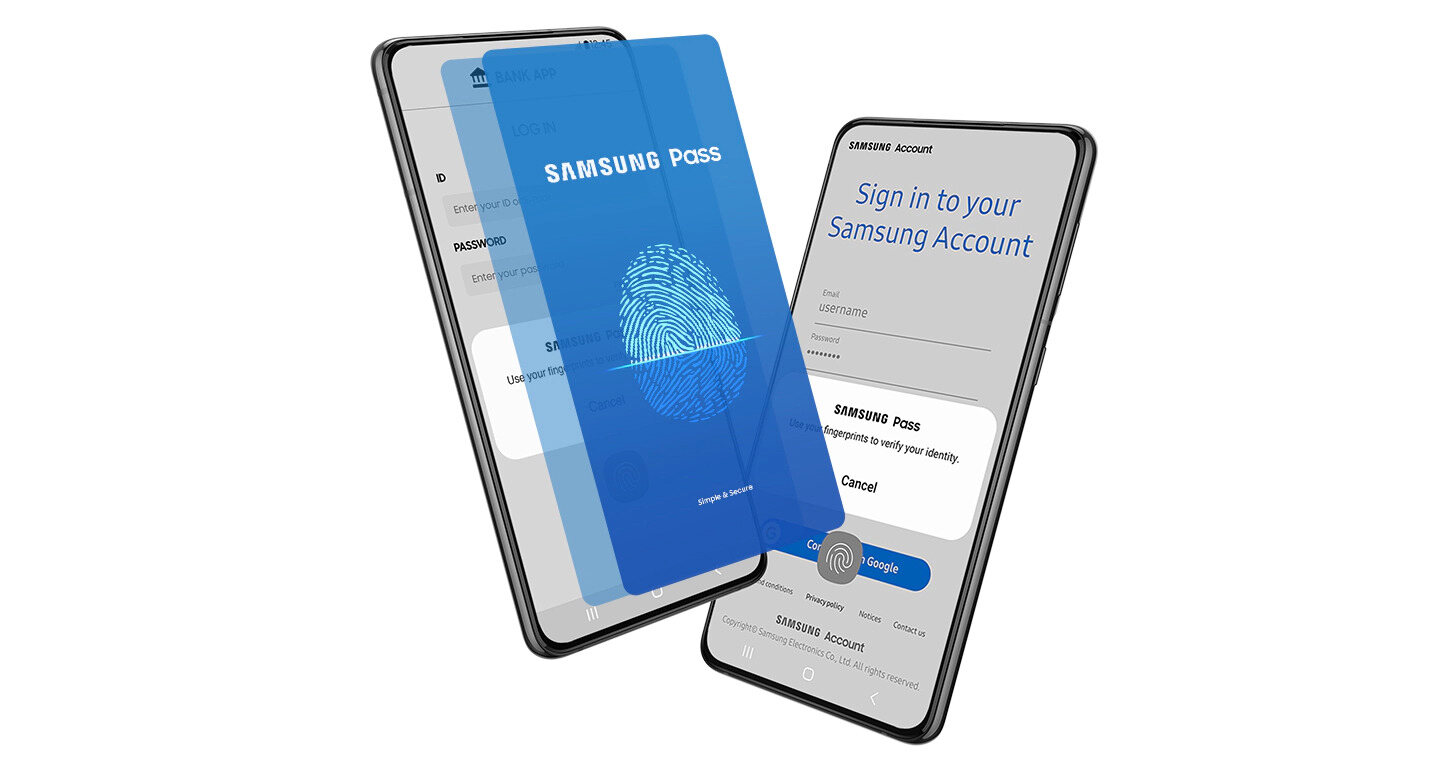Samsung pass is a biometric authentication tool by the Samsung group. It saves and auto-fills the login details for users for an easy and secure login experience without the need for typing credentials. You can use this service to sign in to your websites, apps, or accounts on different platforms. To use this service, all you have to do is submit your biometrics, such as your fingerprint, face ID, etc. You can also add your personal information like your identity card information or even your house address. This service is only available on Samsung devices. It is totally free of cost and available as an in-built service in the latest Samsung Galaxy smartphones and tablets. Your information when encrypted is auto-saved in the Trust Zone, the safest space on your smartphone.
Also read- Samsung TV airplay not working: How to fix it
Samsung pass not working: What can be done?
Samsung Pass is a very helpful feature that brings users the ease of logging into their accounts and applications without entering the same usernames and passwords time and again. However, at times, you may experience an issue or delay while using Samsung Pass. You can try the below-mentioned troubleshooting steps to make it work fine and even better than before-
1. Firstly, reboot your Samsung device. Rebooting may solve all issues on your device as it refreshes the system. You can do this by pressing and holding on to the power button and selecting the reboot option. This may resolve your issue.
2. In case of a black screen or buffering issue, firstly, force stop the app and close all apps running in the background. After a while, or so, relaunch the app on your phone.
3. Make sure the Samsung Pass app permissions are enabled. If not, then the app won’t work on your device. You can check this by following this sequence- Settings>Applications>More>Permission manager. Three permission options are available for Samsung devices namely, Allow only while using the app. Ask permission when needed, or Deny.
TIP- ensure that you have allowed access to the Camera, Media, and Location to run Samsung Pass smoothly.
4. Clear the app cache data by opening the Settings menu. From there, go to Applications, choose Samsung Pass and then tap on Storage. Finally, select Clear Cache. This step will help you get rid of unwanted files that may cause errors or issues.
5. Make sure you have a stable internet connection. You can also restart your WiFi router by plugging out all the cables and then attaching them in place after a moment.
6. If your fingerprint is not working, clean your screen with a microfiber cloth piece to make sure that it’s nice and clean. You can also try removing the currently saved fingerprint and adding it again.
7. You should update your Samsung Pass app – don’t keep updates pending. Also, try uninstalling and reinstalling the app if you don’t have pending updates.
8. Always ensure that the app where you’re trying to log in with Samsung Pass is compatible. Also change your passwords and codes timely for security. And then manually, update the changes on Samsung Pass.
For better help you can also reach out to Samsung Support.