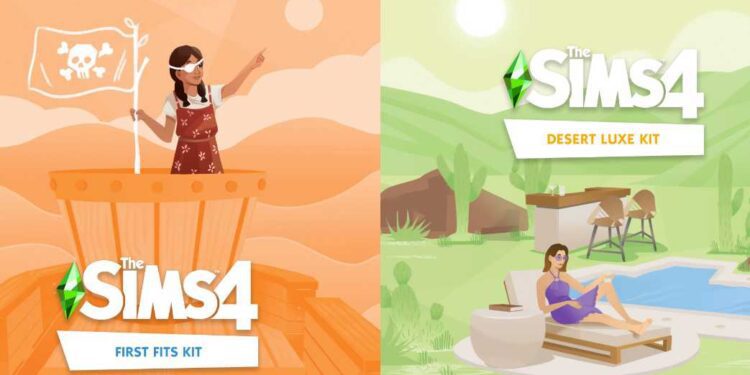The Sims 4 is a life simulation video game that was released by Electronic Arts in 2014. It is widely popular with a very wide spectrum of players. One of the reasons for this is the numerous downloadable content (DLC) options that are available to players. However, managing all these DLCs can be quite tedious, which is where the Sims 4 DLC toggler comes in. Therefore, we will provide step-by-step instructions on how to install, download and use the Sims 4 DLC toggler.
Also read: Sims 4 DLC toggler not working: Fixes & Workarounds
Sims 4 DLC toggler: How to install, download & use?
1) The first step is to download the Sims 4 DLC toggler from here. Once the download is complete, extract the files using a program like WinRAR.
2) Next, locate the installation folder of your Sims 4 game. This folder should contain the following folders “__Install”, “Delta”, “Data”, “Game”, “Support”, and your DLCs. It is important to note that the folder path may differ depending on where you installed the game.
3) Copy the three extracted files from the Sims 4 DLC toggler to the installation folder you located in step 2. Make sure to paste them into the same folder as your game files and DLCs.
4) Now that the files have been copied, run the Sims 4 DLC toggler by double-clicking on the “dlc-toggler.exe” file.
5) Here, you will be presented with a list of all the DLCs that you currently have installed in your game. Use the arrow keys to navigate the list and the spacebar to select or deselect DLCs. You can also use the “Select All” and “Deselect All” options at the bottom of the list.
6) After you have selected your desired DLCs, press the Enter key to save your changes. The Sims 4 DLC toggler will then automatically create a new file called “dlc.ini” in the installation folder of your game. This file will contain a list of all the selected DLCs, which will allow you to toggle them on or off.
7) Once the process is complete, you can launch your Sims 4 game and enjoy your selected DLCs. If you want to toggle them on or off, simply re-run the Sims 4 DLC toggler and follow the same steps as before.
In conclusion, managing your Sims 4 DLCs can be a hassle, but with the help of the Sims 4 DLC toggler, it is a breeze. By following the steps outlined above, you can easily install, download, and use the Sims 4 DLC toggler to manage all your Sims 4 DLCs. On this note, do not forget to visit Androidgram for the latest updates in the world of tech and gaming.