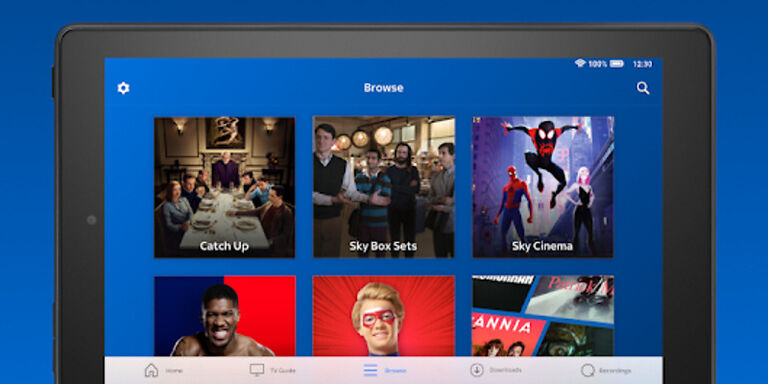Sky Go is an app that intends to provide the best of Sky TV to their users, while making it more accessible and convenient. The app has quite a few useful features to assist its users. In case your main TV is occupied, you can continue watching your favorite shows on your phone. And not just your phone, Sky go app is compatible with a wide variety of devices. Hence, there’s no reason to worry with Sky Go on your side or that’s what everyone was lead to believe. The users who had installed the Sky Go app on their Android device will know exactly what that means.
The recent reports regarding the Sky Go app have mostly been negative. Some of the negative reports are also from Android users. There can be a variety of problems affecting Sky Go’s performance on an Android device. But that doesn’t mean it can’t be fixed. If you too have been struggling with the app on your Android device, here are some fixes you can try.
Also read: F1 TV app keeps crashing: Fixes & Workarounds
Hulu not working on Hisense TV in 2022: Fixes & Workarounds
Fixes for Sky Go not working on android:

1) Force close app and Clear cache/data:
All of the actions that you can take for an app on an Android device are easily accessible. Just tap and hold the app until you see a popup. In that pop up, select ‘App info’ or just tap on the info button. First, force close the app to stop it completely. This will prevent it from running in the background until is launched again. Now select Clear cache or Clear data. Selecting Clear cache will only delete the cache files. But clearing all the data will also delete your login information. Hence, make sure you know your credentials before deleting the app data. After this step, you shouldn’t face any problems with the Sky Go app on your Android device.
2) Restart device:
Fixing a problem by simply restarting your device sounds too good to be true. However, restarting your Android device will fix the unwanted system glitches, getting rid of the problem on Sky Go. Restart your device and open Sky Go to see if the problem still persists.
3) Check your internet:
Internet is the most important requirement when it comes to streaming videos online. A lapse in the speed and strength of your internet connection can cause weird errors and glitches. Power cycle your router to quickly fix any minor problems with your internet. If you are using a cellular connection, toggle the Airplane mode on and off. This is refresh the connection making Sky go run perfectly on your Android device.
4) Reinstall app:
Uninstall the app from your device and go to Play store. Look for the Sky Go app and download it on your Android device again. Downloading the app again will do two things – completely clear its data from your device and install a more compatible version of the app for your device. This should fix almost all the problems that a user can face on Sky Go.
5) Update system software:
If nothing works, that maybe because the system software on your Android device is outdated. Go to settings and find the about section. You will find all the necessary information regarding the updates right there. Install any pending updates and you should be good to go.