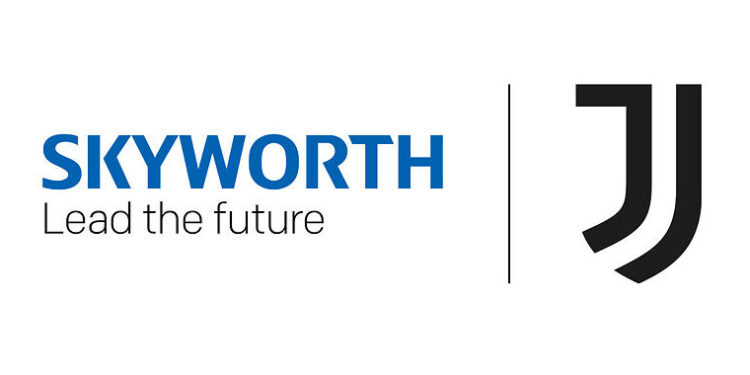Skyworth TV’s “no signal” issue has reportedly annoyed a lot of users. The problem is really confusing because you cannot immediately figure out a specific reason for the error. But, don’t you worry! Here is an article that will guide you through steps that will help you solve this issue.
It is not pleasant to see your TV throwing a no signal error when you are trying to enjoy your favorite content. A lot of users end up wasting a lot of time, trying out a list of fixes that don’t work. Hence, to save you some time, here is a list of the most relevant troubleshooting methods to make sure you don’t have to look for more solutions online. Execute each of the steps mentioned below carefully, to get the best results.
Fixes for Skyworth TV no signal issue:

1) Check your HDMI port:
This is the first thing you should check when there is a problem with the display of your TV. You need to take a look at the label of the HDMI port in which the video cable is plugged. Every HDMI port has a number assigned to it. When you find it, press the Source button on your remote and change the source to the HDMI port which has the cable plugged in.
Another thing you can try is, change the HDMI port for your video cable. Every TV has multiple ports. Just change to another port and switch the source. It is quite possible that the post you were connected to had failed. Moreover, it is difficult to tell if it has since the components are not exposed. So it is better to just change the inlet. This should fix the Skyworth TV no signal issue.
Also Read: JVC TV not connecting to WiFi: How to fix it?
How to factory reset Element TV without remote?
2) Soft reset:
Unplug the power cable of your TV from the wall plug and wait for a few minutes. Plug it back and turn on your TV. The issue will be resolved if it was due to a minor system glitch on the TV. If the issue still persists, try the next method.
3) Hard reset:
Unplug all the HDMI cables and also the power cable from your TV. Hold down the power button on the TV for 60 seconds. Release the power button and wait for ten minutes before plugging back all the hardware and wires. Turn on your TV and check if the issue still persists. This should help you fix the issue without having to lose your data or other system settings on the device. If this does not fix Skyworth TV’s notorious no signal issue, try the next solution.
4) Factory reset:
This step will get rid of all the data on the device and take it back to the settings when you had first bought it. Since, none of the above fixes worked for you, you might ultimately have to go with a factory reset. Press the Home button on your remote > Settings > Device preferences > Reset. Confirm the process by selecting reset again. When the factory reset is done, check for the results. The Skyworth TV no signal issue should now be successfully resolved.