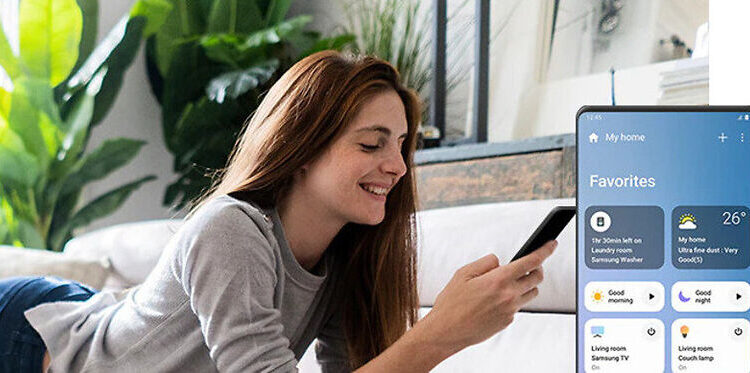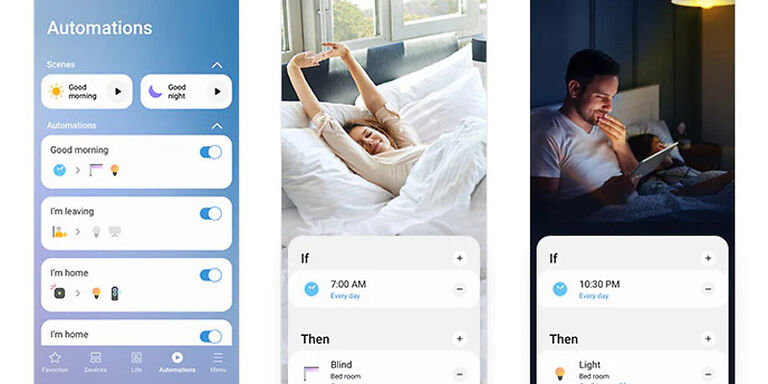A centralized system to control all the smart devices in your house is convenient and feels futuristic. It becomes easier to manage different devices and avoid maintaining different setups and control mechanisms for them. The SmartThings app is a similar app developed by Samsung that allows users to control their smart home devices. You can control multiple devices through the app effortlessly.
There isn’t much to worry about when using this app generally. However, some users can be faced with occasional errors or problems with the app. This is a common theme for Android apps. Fixing minor issues with an Android app like the SmartThings app is not difficult at all. Let us tell you how to do it!
Also read: Samsung notes not working: Fixes & Workarounds
Samsung Pass not Working: Fixes & Workarounds
Fixes for SmartThings app not working:
1) Force close and Clear app cache:
Long press the SmartThings app icon on your mobile. Select ‘App info’ to access all the necessary options for this step. First select ‘Force close’ from the menu in front of you and then select ‘Clear cache’. Force closing the app will halt all its instances active on your device. And clearing the app cache will remove all the temporary files saved by SmartThings. This fix is enough for many errors that can bother an app.
2) Reinstall app:
An even better way to clear the database for an app is reinstalling it. Reinstallation of an app not only deletes the cache files which can be potentially corrupted, but also gets the most updated version of the app. So uninstall the SmartThings app from your device and then install it again. Open the app and sign into your account. Check if the app is now working correctly.
3) Reconnect the devices:
This step is a bit tedious for the users who have a lot of devices connected to the SmartThings app. But it is still worth the try. Disconnect all the smart devices from the app and connect them again. This should fix the problem you are facing given that the problem is due to an error in connectivity.
4) Restart the device:
If that doesn’t work, restart your mobile device. After the restart, check if the app returns back to its normal functionality.
5) Contact support:
When all of the above suggestions fail, contacting support is the only logical thing to do. Contact SmartThings app support and seek assistance in the matter.