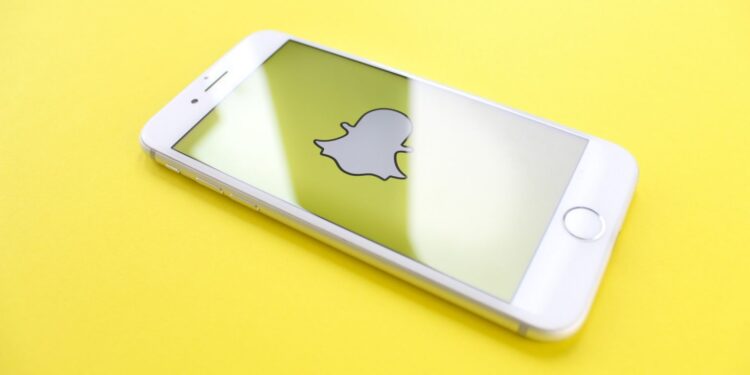Snapchat is a camera app, i.e., it requires camera support to click all those beautiful selfies of you. Imagine being a camera app and not having permission to access a camera! How is a camera app supposed to work like that? If you are getting a “Snapchat is a camera app” error on trying to click pictures, read this article to know why that happens.
Any app requires app permissions to work correctly on your device. Basic data on your phone like contacts, browser history, messages, and camera accessibility are necessary for applications to run correctly. Though you can choose to allow apps to access specific data, apps may misbehave if they don’t have permission to access the required data.
Snapchat is a camera app error: How to fix it?
If you are getting the error, it’s likely that you haven’t allowed the app to access your camera. Without camera permissions, Snapchat wouldn’t be able to function at all. To make the app work again, you will have to grant the app camera permissions.
How to grant camera permissions on Android?
Users may follow these steps to grant camera permissions to Snapchat on any Android device.
- Tap on the profile icon in your Snapchat app.
- Then, tap on settings.
- Visit the Privacy section.
- Then, tap on the Permissions tab.
- You will know what permissions Snapchat has/requires from you to function correctly.
- Close the app.
- Long-press on the Snapchat app icon.
- Tap on the information or “i” icon.
- Then, Tap on Permissions.
- Tap on Camera, and change to Allow.
- You can also access the general Settings menu, tap on Privacy, and then on Permissions.
How to grant camera permissions on iOS?
Users may follow these steps to grant camera permissions to Snapchat on any iOS device.
- Tap on the profile icon in the app.
- Then, tap on the Settings icon.
- Look for the Additional Services section.
- Tap on Manage.
- Tap on the Permissions tab.
- You will know what permissions Snapchat has/requires from you to function correctly.
- Close the app.
- Open the Settings on the device.
- Then tap on Privacy.
- Find Camera in the category of permissions.
- Find Snapchat in the app list and enable it.
Now, the error will be resolved, and users can use Snapchat freely. If you are having trouble adding friends on Snapchat, read this article.