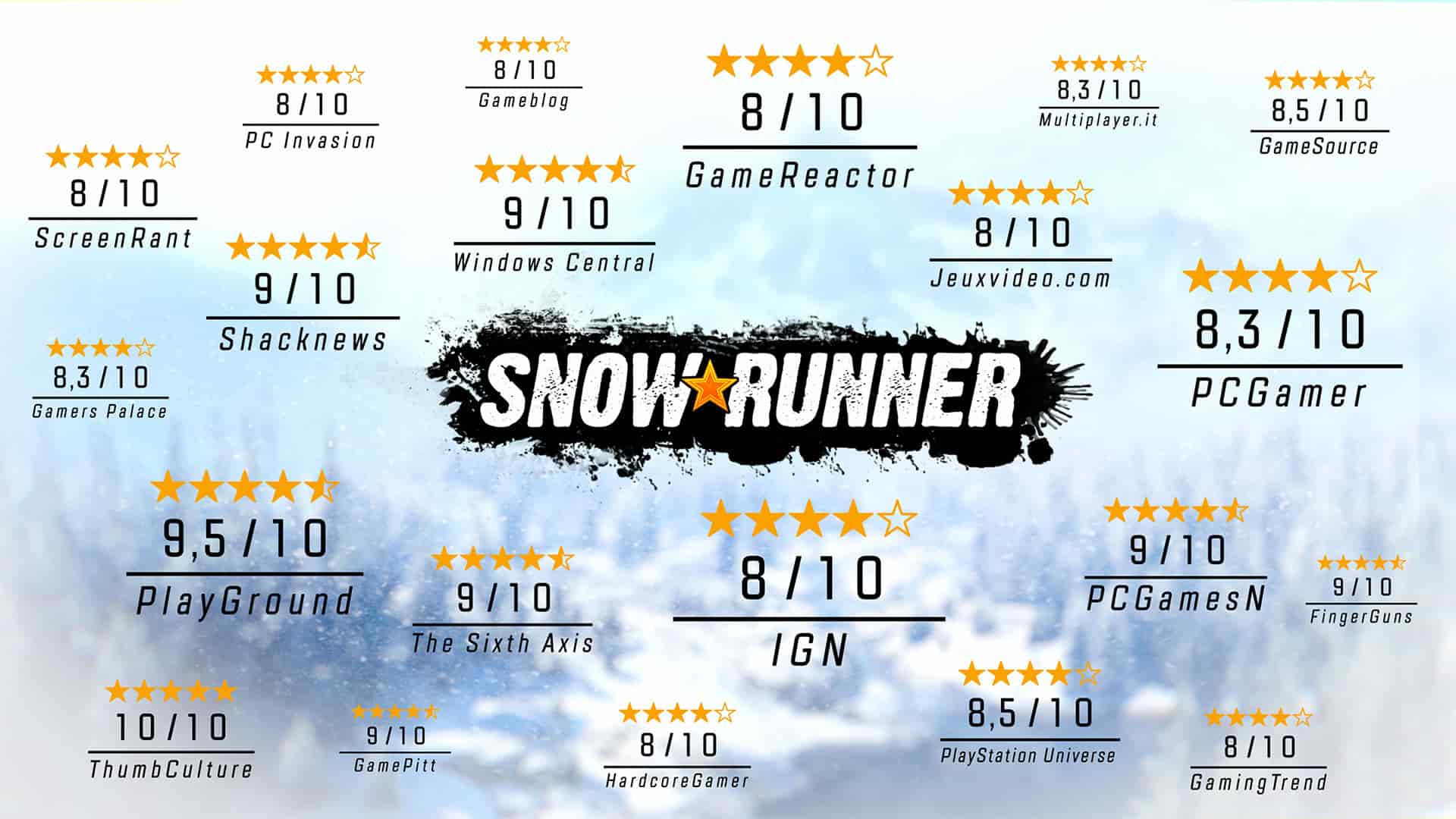Snowrunner is a masterpiece of an offroading simulator. Not only does it force you to take into consideration various factors surrounding your vehicle, like visibility, weight, trailer size, weight, tow, and so on, but it also allows you to experiment and explore while teaching you about the limitations of your vehicle in-game. If you want some of the better trucks, like the Kenworth, you are going to have to earn them. The best part of the game is the mods. You can simply install mods and OP trucks using the in-game mod browser. There is an issue, however. Error codes like 10005 keep popping up in the game. Anyway, if you too are struggling with the same, consider reading this guide until the end.
Since Snowrunner’s mod browser is a web patch, errors like this are actually quite common. Luckily, they are also very easy to solve if you know what you are doing. In most cases, you simply need to make sure some conditions are met and you can enjoy the game with the mods you installed. If you know what you are doing, it is very simple to install mods and fix these errors that occur in-game.
Snowrunner error 10005: How to fix it?
This error is a simple mod.io error. Mod.io is the official source of all the Snowrunner mods on PC and consoles. This error indicates that there is an issue installing or managing the mod browser in-game. So, how can you fix it? It’s actually very simple and only a few steps need to be taken to solve this issue. It is so common, in fact, that our solutions are straight from the official Sabre support website;
1). Restart the game
The most basic and effective step is to just try restarting the game and then your system to rule out any application conflicts causing this issue. If the error persists, check out the next workaround.
2). Disable VPNs or Custom DNS servers
If you are running a VPN or a custom DNS, make sure to disable them before you install mods. If you are using them, turn them off temporarily when installing mods for the best results.
3). Delete a .json file
A .json file is a settings file that the game uses to understand parameters. In this case, you need to delete the authentication.json file which is typically located here; (C:\Users\%USERNAME%\Documents\My Games\SnowRunner\base\Mods\.modio\). If you have a custom mod installation folder, make sure to look there for the same file and delete the authentication.json. This will essentially force you to sign back into your mod.io account when you restart the game and solve the issue that way.
4). Sign back in
The simpler solution, one that is more directed toward console players, is to sign out and sign back into the mod.io account. This is a solution that has been known for some time and makes sure that the mod.io storefront in-game is working as intended.
5). Make a new account on Mod.io
If none of this works, you can try making a new account with a new email ID for Mod.io. Once you do, you will have essentially signed back in and solved the issue you are having since there will be a new folder created for your mods and installed mods.
Well, that is how you can fix the Error 10005 in SnowRunner. If you found this guide helpful and would like to read more, make sure to visit Android Gram daily.