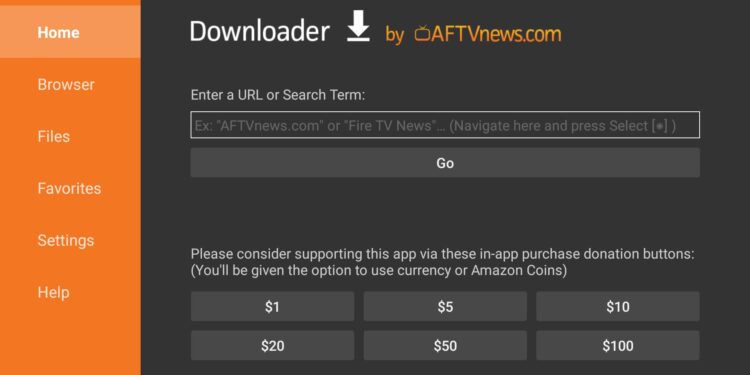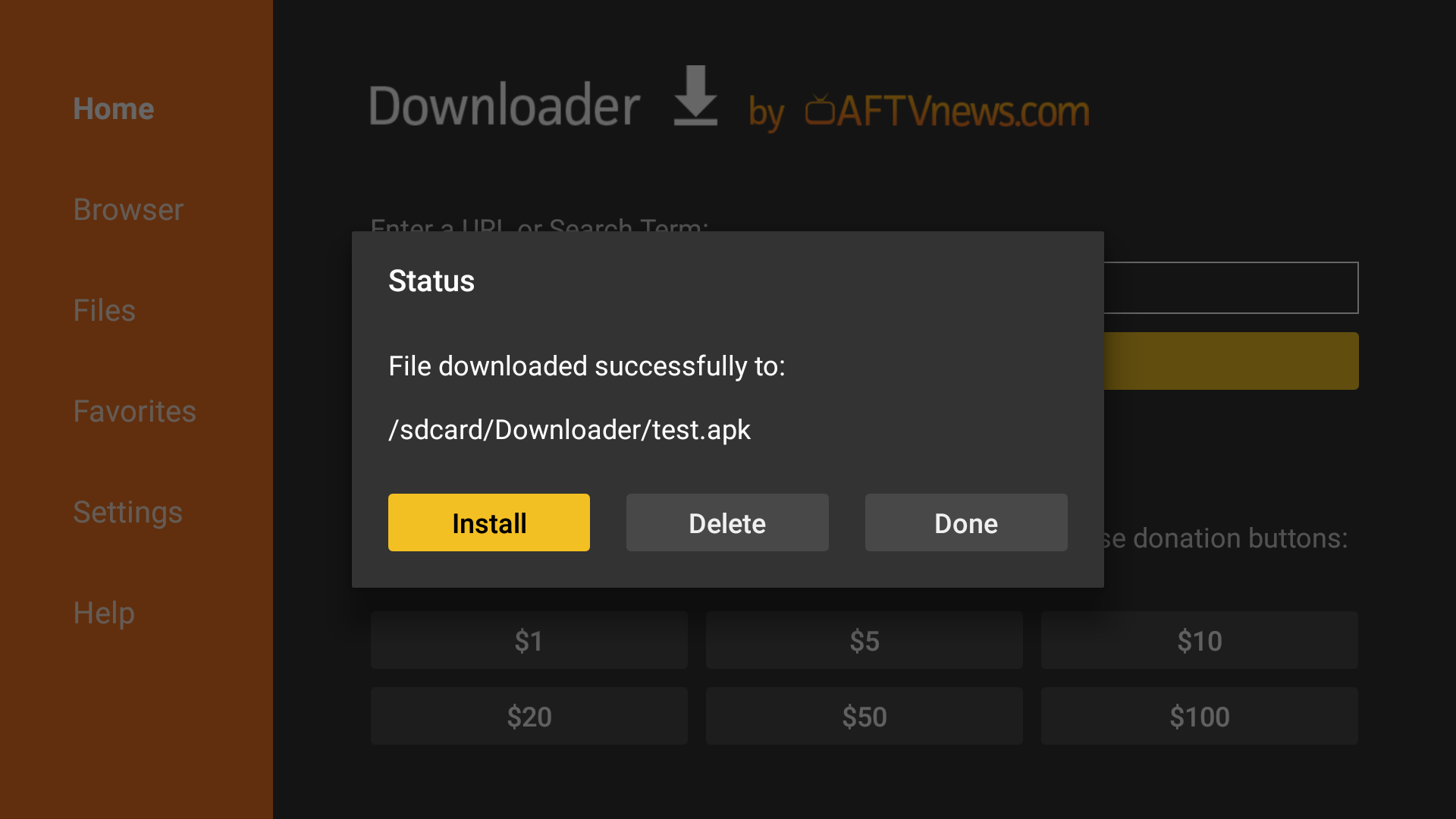One of the most popular IPTV applications that offers a wide range of sporting events for users to view is none other than Sportsfire. This service is exclusively available for your TV or Firestick. Well, for most users, Sportsfire is the ultimate solution for their sports needs, but what if you encounter an issue while downloading the application on your TV? If you have just come to know about Sportsfire but are unable to download it on your Firestick TV, consider reading this guide as we have shared a few workarounds for the same.
Do note that we are not encouraging the act of downloading and using Sportsfire as it is not a verified source and may contain vulnerabilities. So, you are advised to use it at your own risk. Coming back to the topic, the reasons why the Sportsfire app is not downloading can be the lack of permissions, incorrect download code entered, etc. So, if you want to get rid of this issue, try the workarounds shared below.
Also read: YouTube TV multiview not working: How to fix it
Sportsfire not downloading on firestick: How to fix it
As stated already, Sportsfire is a third-party, non-verified free sports streaming platform. Due to this, you won’t find this application on the Google Play Store. And, since you will have to download its .apk file, and then install it, you will have to provide the required permission to the downloader to install the application. How to do all these? We have shared all the details below:
Enable Apps from Unknown Sources
First, start by selecting the Settings option on your Firestick. After this, go to the “My Fire TV” menu (for Fire TV Stick or Fire TV Cube) or the “Device & Software” menu (for Fire TV Smart TV). In this menu, select Developer Options. In this menu, find and select the “Apps from Unknown Sources” option and then enable it. If this is not present, select the “Install unknown apps” menu option and select Downloader. Here, allow that app to install app apks.
Once this is done, open the Downloader application on your Firestick or install it first via the app store. After opening it, you will have to enter the download code to download the .apk file of Sportsfire. There are multiple download codes you can try. Here are some of them:
- 119368
- 28907 (this will take you to a website, through which you will have to download Sportsfire)
- 813764
After entering any one of these download codes, check whether the Sportfire application starts downloading. If yes, then wait for the process to be completed. Once downloaded, you can install the application.
Make sure Google Play Protect is disabled
It is possible that Google Play Protect is enabled for your Firestick, due to which the downloading as well as installation of Sportsfire are halted. So, first, disable this setting, and then check if the download takes place.
Use a VPN
It is possible that your internet connection is to blame for this issue. So, either switch to a different network to check if the issue persists or use a VPN before initiating the download. Also, Sportsfire is limited to a few regions/countries, so if you are trying to access it in a region in which it is not supported, you will need a VPN for the same.
That said, these are the workarounds worth trying to fix the Sportfire not downloading issue on Firestick. We hope that you find this guide informative. If you did, consider visiting Android Gram daily for more such interesting guides.