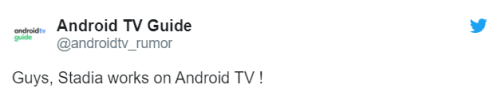Not long ago, Google announced its very own gaming platform- Stadia. This online platform is extremely special. Stadia is not just a random gaming or gameplay streaming platform. If you think it is a mix of both, you are still wrong! Stadia allows users to play games without downloading, possessing, or buying it. Yes, you read that right! An even greater advantage is Stadia allows users to play games in almost every device- Mobile, tablets, PC, and Android TV.
Now about the last line, Stadia has not done much of justice when it comes to Android TV. The compatibility has been quite a bit off since the beginning. But here’s how you can work that out as the updated, new version of Stadia works perfectly
Stadia now works with Android TV: Here’s How-
As you can read in the title, all you need is a mouse that will get the job done perfectly. This news has been confirmed by many sites and tweeted about widely.
Follow the simple steps below to get Stadia working with your Android TV. And yeah, don’t forget the mouse!
Step 1-
The very first thing you need to do is sideload the latest version of the Stadia app. If you already have Stadia, you might just want to put it aside for now! For the latest version that supports this tricky feature if linked below in case, you don’t have them yet.
To sideload is manually download and install Stadia. It is available on the APK mirror.
Step 2-
Go to “Settings” in the app. Open “Experiments” and enable the app to work in any device.
Step 3-
Launch Stadia via your Android TV. Here’s where the mouse comes into play! Use the mouse to complete the setup. The Android version of the app wasn’t working fine due to the control system. With a mouse, things only get easier.
Allow all prompts using the mouse. After getting complete access to the app, you will find yourself stuck on the same screen as a portrait. But once you choose to play games, Stadia will work perfectly.
Download Stadia Latest version compatible with Android TV-
Click the link below to redirect to the APK mirror. You will find the “Download APK” option right on top. Click to instantly start downloading which in this case is sideloading.
DOWNLOAD STADIA | APK MIRROR
Note: As you are sideloading this app, you need to “allow apps from unknown sources” on your Android TV.
Rest assured, we post related content and updates every day, so stay tuned! Also, share this article with all the gamers out there!