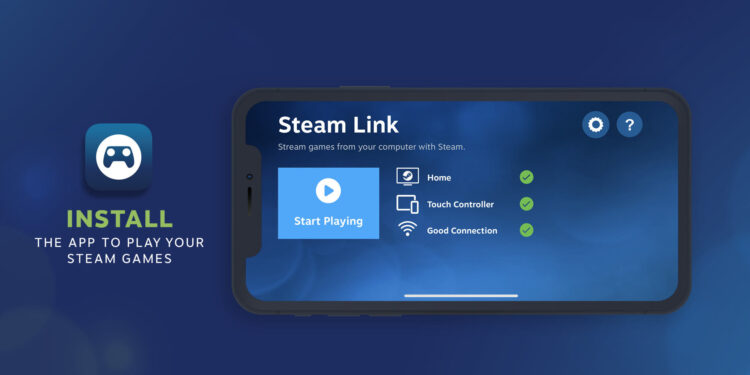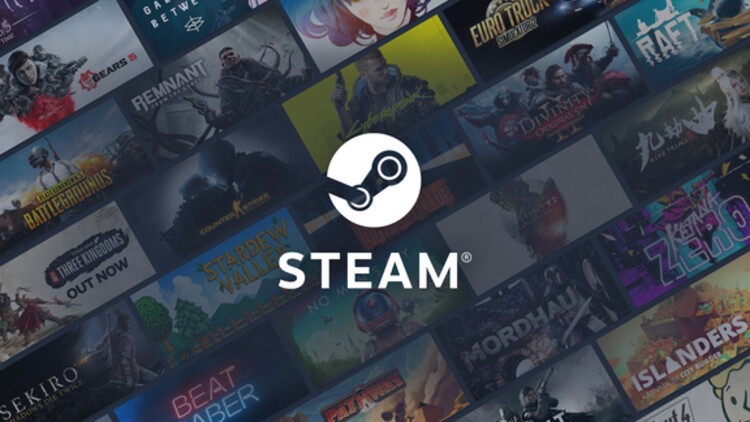Is your Steam Link not playing audio? Well, this issue pops up with the device/app quite often. It can be frustrating when you’re trying to play some games and the audio stops working. Most of the time, the issue lies with mismatched audio output or the drivers. This causes Steam Link to produce no sound and blocks all the audio output. So, while your videos or games will run perfectly, they will be mute. To get rid of this unpleasant situation, you will need to follow some steps. In this article, we will tell you how to resolve the Steam Link not playing audio issue.
Steam Link is a device that allows you to stream your Steam games on other screens. It is very helpful when you want to stream your games on other devices through your PC. After the introduction of the Steam Link app, the hardware sales dipped. This was probably due to the portability of the app over the hardware. On top of that, the app is free over the 50 dollars users have to shell out for the hardware version. As a result, Valve decided to discontinue Steam Link hardware and focus on the software version. Now, Steam Link requires a good network to work properly. Unstable networks interfere with the video and cause lags. But, this is a topic for another article. Below, we have some methods to solve your Steam Link not playing audio issue.
Steam Link not playing audio: Fixes & Workarounds.
As we said before, misconfigured output devices or drivers generally cause audio issues. It is fairly easy to identify and resolve these issues in most cases. We have some simple fixes that might get rid of the issue for you.
1) The first method is to restart your system. This includes PC, Steam Link hardware/app, the screen you are trying to connect to, and audio output devices.
2) Now, in your Steam Link app, head over to the Streaming option and open the Advanced Settings. Now, look for the Audio Streaming option and make sure that it is enabled.
3) Make sure that your audio output devices are connected properly. Disconnect and then reconnect them just to make sure.
4) On your PC, press the Windows key and type Sound Settings. Now, click on the Sound Control Panel and go to the Playback tab. Here, make sure that the correct output device is set as default. If not, then select your preferred device and then click on Set Default.
5) Generally, Steam Link installs the required audio drivers when you first start streaming. But, in case it did not happen, then you can manually install the audio drivers from this link.
6) At last, make sure that your Windows is up to date. Outdated Windows files also cause several issues when playing games or streaming.
So, these were some methods to fix the Steam Link not playing audio issue. We hope that you found this article helpful. You can also check out our other article on How to fix the Steam Link not working or connecting issue. Stay tuned to Android Gram and happy gaming!