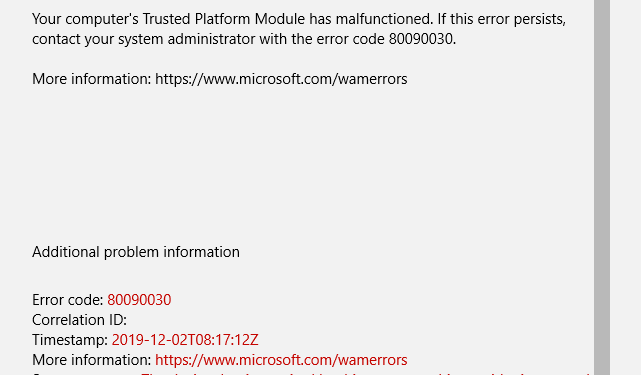Users of Microsoft Teams have been experiencing a issue known as the Error Code 80090030. The error occasionally appears on their screens. It normally implies that the device that is needed by the cryptographic provider is not ready to use. The error occurs when Windows 10 computer is not able to store or retrieve the Microsoft credentials. Users have came up with various complaints related to this issue. A few users said that they are not able to login anymore in their accounts. One possible way to solve this issue is to remove all the credentials from Credential Manager. Well, if the issue is turning into an irritation for you, there are many ways to resolve it and you can do that by yourself –
1. Remove Teams from Credential Manager
Clear the Teams login from Windows 10 Credential Manager by following these steps :
(i) Type ‘Credential Manager’ in Windows Search Bar and press ‘Enter’.
(ii) Select Windows Credentials and scroll down to the Teams credentials.
(iii) Select the Teams Login Information and click on ‘Remove’.
(iv) Restart the computer. Open Teams and check if the problem has been solved.
2. Update the TPM Firmware
The error 80090030 appears when the computer’s TPM or trusted platform module malfunctions. You must update the TPM firmware. Before you proceed to that, you have to update the version of Windows 10 version you are using. For that, go to Settings, select Update & Security and then go to Windows Update to check for updates. After that, install the new TMP updates from the device manufacturer’s website. You can also launch Device Manager and select Security Devices. Then choose the Trusted Platform Module and click on Update driver.
3. Create EnableADAL Key in the Registry Settings
Enable modern authentication on your machine. Follow these steps for this :
(i) Press Windows+R, type regedit and press Enter. This will open the Registry Editor.
(ii) Navigate to HKEY_CURRENT_USER\Software\Microsoft\Office\16.0\Common\Identity.
(iii) Right click on Identify and choose New and then RED_DWORS. Name this new key as EnableADAL and leave the value at 0 (zero).
(iv) Restart the computer, open Teams and check if the problem has been solved.
4. Log in with Incognito Mode
Try to log in from the web app. Open a incognito or private tab in the browser and go to teams.microsoft.com. See if you can sign in again. You can also follow these steps :
(i) Clear the cache, history and cookies of your browser.
(ii) Delete all the Teams and Office passwords saved in the browser.
(iii) Sign out and uninstall Teams and then restart the computer.
(iv) Download Teams once again.