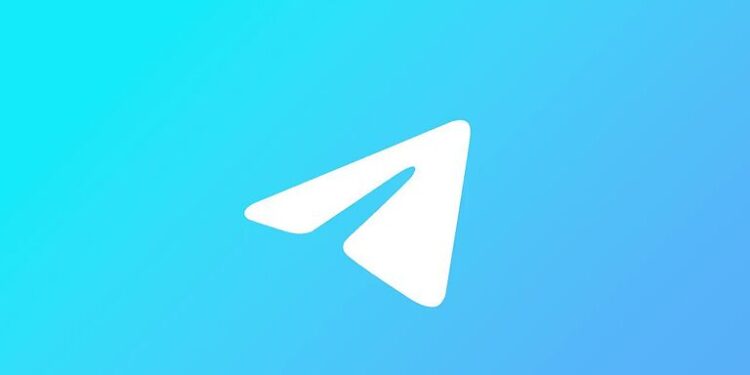Telegram is one of the major texting applications. Many prefer Telegram over any other messaging app just because of the features that it has. It is better in every way possible than its competitors. My opinion may be biased, but anyone who once uses Telegram will not want to switch back to anything else. The app is available on almost all devices that can be used for messaging. Setting it up is pretty easy and using it is easier. The wide variety of emojis and stickers are enough to make your conversations interesting and fun. With the appropriate and compatible setup you shouldn’t face any problems with the Telegram app. But if you do end up facing issues, like not being able to connect Telegram using your mobile data, then this article is here to help.
The Telegram app should work with both WiFi and mobile data. There are no indications or instructions that say the app is incompatible with a cellular connection. So if the Telegram app fails to work on your mobile data, it definitely is a problem. Use the troubleshooting steps given below to fix it!
Also read: How To Upload HD Photos To WhatsApp Status?
Google photos not backing up WhatsApp images: Fixes & Workarounds
Fixes for Telegram not connecting on mobile data:
1) Reset your connection:
Resetting your network connection on a mobile device is pretty easy. Just turn on the Airplane mode, wait for a few seconds and then turn it off. This will refresh your mobile data and internet connection which should ultimately fix the issue with Telegram.
2) Restart the app:
Yes, sometimes it’s that easy! Just close the Telegram app and remove it from the list of recently used apps. You can also Force close the app. This will put a halt to all of its activities on your device. Now restart the Telegram app to check if it connects with your mobile data.
3) Go to a place with higher connectivity:
Internet connectivity on mobile devices greatly depends on the signal strength. Unfortunately, signal strength does not stay the same everywhere. If you are in a space that is confined, you might have trouble with the signal strength on your device. So go to a place that has greater connectivity and then check if Telegram works with your mobile data.
4) Check for server outages:
If the troubleshooting steps mentioned above failed to fix the issue for you, it is highly possible that Telegram may be facing a server issue. Wait for a few hours and then try again. I am sure that the app will work just fine.