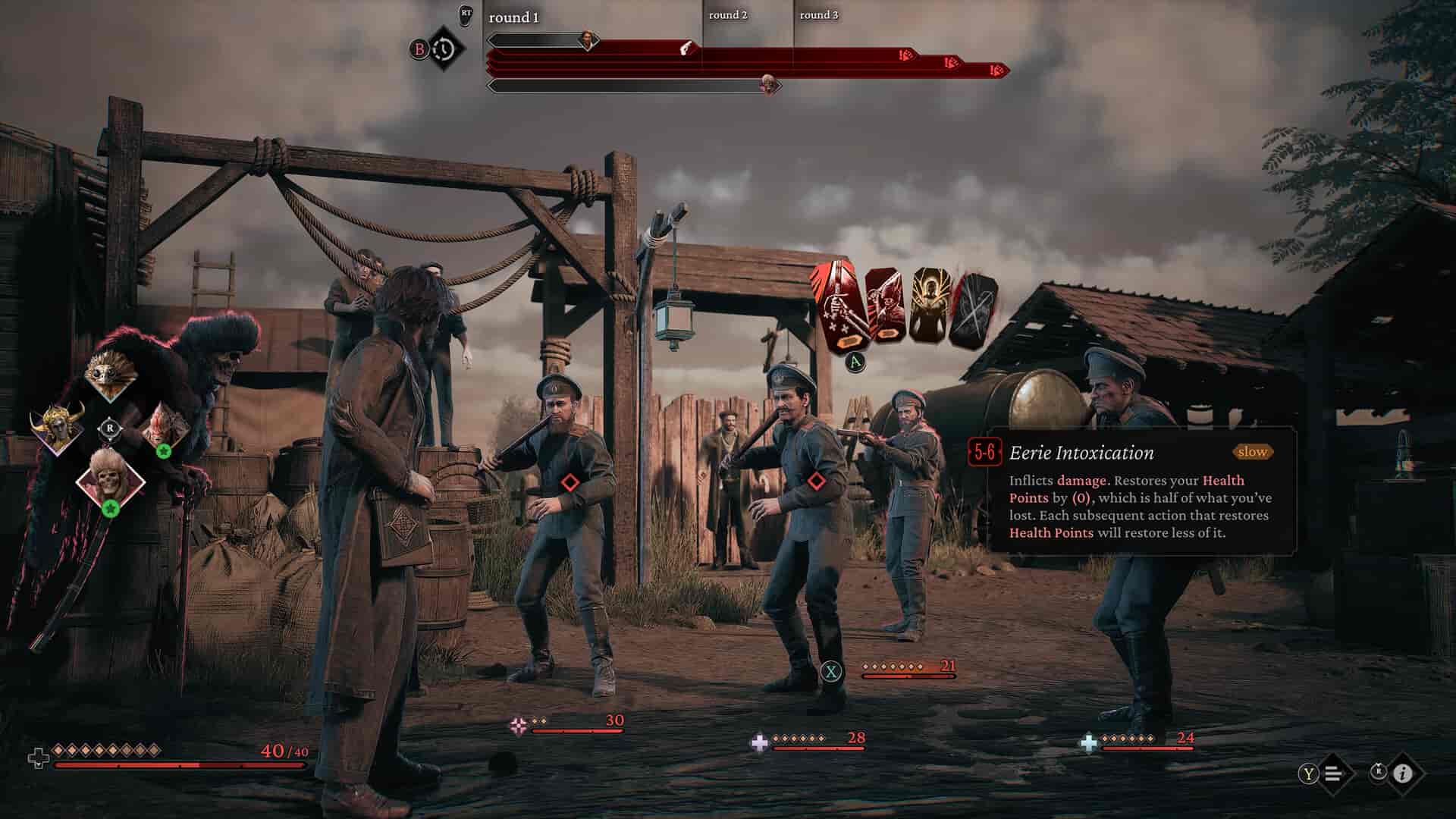RPGs sometimes have the hardest choices we need to make in gaming. Be it the choice between friends that get to live or die or the choice to kill or not kill a very valuable NPC to progress the story. All of these choices have morally grey undertones. As you play the game, you learn that these choices are part of life and that you cannot truly live without making a decision you regret. The Thaumaturge is a game that completely exposes this concept and gives you a lot of freedom to make those morally grey choices. The game will interpret it and adapt accordingly but each choice you make has a consequence attached to it. Anyway, if you are playing the game on your Steam Deck and are experiencing crashing issues, here are all the workarounds worth trying.
Surprisingly, for a graphically intense game, The Thaumaturge is quite easily playable on the Steam Deck, apart from the frequent crashes, of course. In case you are trying to get this game to run on the Deck, you might face a few crashes that might annoy you. If you are looking for a solution to these issues, you don’t need to look any further. This guide is going to go over the most common workarounds that you can try to fix these crashes on the Steam Deck.
The Thaumaturge crashing on Steam Deck: How to fix it?
Rated Platinum on ProtonDB, this game is configured to work well out of the box with devices that run on the Linux OS, including the Steam Deck. This is indeed good news. However, since the game lacks the Deck-Verified badge, it is obvious that you are going to encounter issues while playing it on your handheld PC. But if the crashes happen way too often, try these workarounds:
1). Restart your Deck
By this, we mean a forced restart. You need to hold down the power button of the Steam Deck for 10 seconds or more to hard-restart it. This will eliminate any software conflicts that are causing the game to crash on the Deck.
2). Reinsert the MicroSD card
If you have installed the game on a MicroSD card that’s connected to the Steam Deck, consider removing it and reinserting it again. If the crashing issues persist, consider reinstalling the game on the Deck’s internal storage, rather than the MicroSD Card.
3). Verify game files
Faulty or corrupted game files can also lead to this issue. So, you might want to verify their integrity to get rid of any issues. To do so, follow these steps:
- First, open Steam, go to Library, and find The Thaumaturge. Now, click on Options, and select the Properties option.
- Here, click on the Installed Files option.
- Now, select the Verify the Integrity of Game Files option.
Wait for the verification to complete and then restart the device. After this, try launching the game again.
4). Change the Proton version
An incompatible Proton version can also lead to this issue’s occurrence. So, we suggest that you switch to a different Proton version and then try again. To do so:
- Open Steam, go to Library, and open the Properties menu of the game.
- Here, look for the Compatibility tab.
- In this tab, you will find the Force Proton Option. Click on the drop-down menu, and select the Proton version to Proton Experimental. After this, restart the device and try launching the game again.
5). Lower in-game Settings
The crashes can also be the result of in-game settings being set too high. Although the Steam Deck automatically sets the in-game settings to a certain preset and locks it, you can manually change them with the use of a launch option. To do this, follow these steps:
- Open Steam.
- Go to Library.
- After this, find and press the Options button on The Thaumaturge.
- Now, in the General tab, add the following launch option: “SteamDeck=0 %command%”.
- Once done, close the menu, and launch the game. You can now make some changes to the in-game settings, and then check if the crashing issue persists.
6). Use Cryoutilities
If you have Cryoutilities installed on your Steam Deck, you can make some changes to some settings to ensure that the game doesn’t crash. It is recommended that you change the UMA Buffer size of the Steam Deck using Cryoutilities to 4GB. After this, launch the game, and check if the issue still remains.
7). Reinstall the game
If none of these methods work, it might be time to try and reinstall the game. There could be an issue with the installation itself, which is causing the crashes. To solve this issue, reinstall the game fully.
Anyway, these are all the workarounds you can try to fix the crashing issues in Thaumaturge. If you found this guide informative and want to read more such content, make sure to visit Android Gram daily.