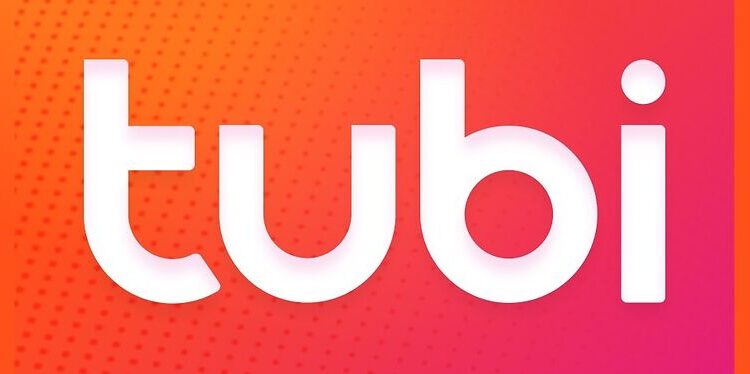Tubi TV is the best choice for viewers who like reminiscing on well-known movies from the past like Fight club or Jaws. It has many more similar movies and shows that users will love watching. But for that to be possible, it is necessary that Tubi TV works flawlessly on devices that it supports. One of the most commonly used streaming devices is Roku. And a streaming service like Tubi TV is expected to work on a commonly used streaming device like Roku. But that definitely is being proven wrong for you, considering you were looking for an article like this. Since the Tubi TV channel is not working on your Roku device, the following list of troubleshooting methods should be greatly helpful!
Also read: SYFY not working on Roku: Fixes & Workarounds
What channels are free with the Firestick USA?
Fixes for Tubi TV not working on Roku:

Re-add channel:
Press the home button on your Roku remote to go to the entry screen on the device. Move to the right and highlight the Tubi TV channel. After highlighting it, press the asterisk/star button on the remote. This will trigger a set of options. Select the Remove option from the list. This will remove the Tubi TV channel from your Roku device. Now re-add the channel by searching for it under “Channels/Streaming channels“. After re-adding the Tubi TV channel, you may have to sign into your account again. But after that step, the channel will not have any issues on your device. However, if this step somehow fails to fix your problem, try the next one.
Restart Roku:
Again, press the home button on your Roku remote and head into Settings. Now go to System > Power > System restart. Confirm that you want to restart your system and wait for the device to perform the restart. Once that’s done, open Tubi TV to check if it works correctly.
Check internet:
If the previous troubleshooting steps do not work, it is quite possible that your internet connection is not working the way it should. There are a few possibilities that can compromise connectivity for your Roku device. First and foremost, open other channels on the device to see if there is a problem bothering all the channels. If yes, power cycle your router. Turn it off and then unplug its power cable. After 30 seconds plug the power cable back and turn on the router. Now, open Tubi TV to see if it is fixed.
Another problem that can prevent connectivity is the placement of your router. If there are too many obstacles between the router and the Roku device, try changing your router’s place. When everything fails to fix the issue, contact your ISP and ask for help in the matter. Fixing the internet issue should fix the problem for you.
Check server status:
If your ISP confirms that there is nothing wrong with the internet connection, the Tubi TV servers can be out momentarily. An easy way to check that is by searching for “Tubi TV server status” in your browser. Open the first link and read through the website analysis and user reviews. If Tubi TV server is in fact down, you will have to wait until it is up and running again.
Update device:
If the following the previous step shows you that the servers are working fine, updating your Roku device should help. Press the Home button on the remote and select Settings > System > System update. Confirm that you want to update the device firmware and wait for it to install. After the update, open the Tubi TV channel on your Roku and check if it works.