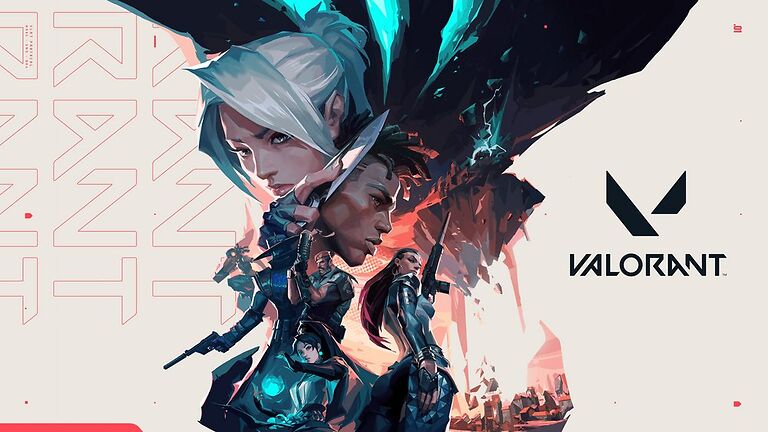Is your friends list not showing in Valorant? Then check out the following article. Find out how you can easily solve this error and continue to enjoy the game with your friends.
Valorant is a well-acclaimed FPS game that only gets better when played with friends. The game also lets players add new players as well as their friends in-game and create a squad to play with. But recently many valorant players have been complaining about the inability to access their friends list. It can be frustrating to load up your game, be excited about playing with your friends and be greeted with an empty friends list instead. Now, the reason for this error can be a server outage or a connectivity issue at your end. Whatever it might be, we will help you fix it with the troubleshooting methods listed below. Take a look at the troubleshooting steps and get rid of the error.
How to fix Valorant friends list not showing issue:

1) Server Status:
This is the first thing you might want to check before attempting any of the troubleshooting methods in this list. If the Valorant servers are down at the moment, you might not be able to play until servers are restored. Any amount of troubleshooting at your end won’t change the situation. Players might be notified about the outage on the social media handles of Valorant. If there are no signs of a server outage, continue with the list of fixes.
2) Restart Valorant:
The fix for this issue might just be as simple as restarting your game. Close the Valorant client and wait for some time. Use the Task Manager to end the task completely if needed. Now launch the game and check if the issue is resolved. You can also try to run Valorant with administrator access. To do that, right-click the game icon and select ‘Run as an Administrator’. This should solve the Valorant friends list not showing error on your device.
3) Restart computer:
Close the game client and restart your computer/device to reset any possible system glitches interfering with the game. Once, your device restarts, launch the game and check if the friends list is visible now in Valorant. If you can successfully connect with your friends and play, that’s great. But if the Friends list is still not visible, try the next method.
Also read: Valorant: How to fix VAN 1067 error code on Windows 11?
4) Log out of your account:
This method is suggested by some players on online forums as a workaround to first the friends list not showing error in Valorant. So, log out of your game account and close the game. Launch the Riot Client and log into your account. This can be helpful if the error was just a fluke and nothing major. If this does not work, try the next fix.
5) Power cycle your router:
To ensure that there are no connectivity issues at your end, turn off your router and unplug its power cables. Wait for a few minutes before plugging it back in. Turn on your router and check if the Valorant friends list not showing error is solved. If it hasn’t and you think that your internet might be running a bit slower than usual, contact your ISP about the issue.
6) Check the DNS server on your device:
Right-click on your connection icon that will be at the lower right corner of your screen. Click on ‘Open Network and Internet settings‘. Go to the Status tab and click on Properties. Under IP settings, click on Edit. Make sure that your ‘Preferred DNS‘ is “8.8.8.8” and your ‘Alternate DNS‘ is “8.8.4.4“. If it isn’t, you might want to change the values to the ones mentioned here. These are the values for the Google DNS server that provide better connectivity overall.
7) Use a different connection:
Use a different internet connection and try launching Valorant to check if you can access the friends list. If you can access the friends list with the new connection, it suggests that your old connection has some issues. A slow or bottlenecked connection can cause such errors in your game.
I hope the following fixes were able to solve your problem. If you are still facing this issue, contacting Riot Support should be the next plan of action.