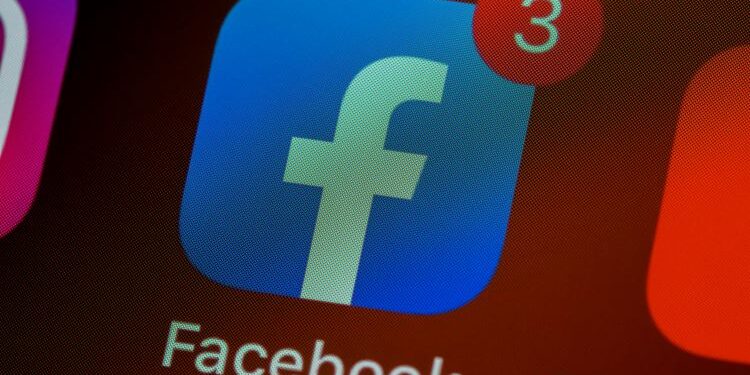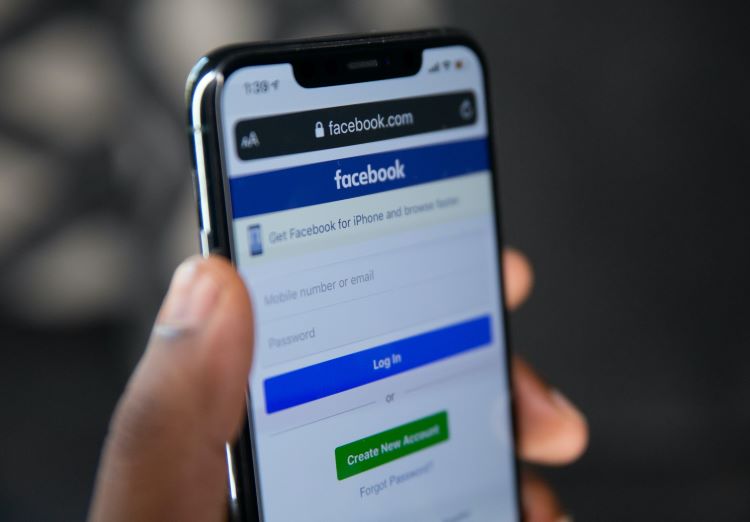Facebook users frequently complain of facing “query error” or “error performing query” when trying to use the app. Many people use Facebook for selling their products. Query error is a server-side error and it appears when users try interacting with customers or when trying to post classified messages in groups. If a Query error is occurring on one user’s account then most probably other users will also face the same problem at the time. This can be frustrating for sellers who want to interact with their customers and for users who want to use the platform in general.
Facebook is one of the most popular social media platforms in the world. It helps people connect with other people around the world. Facebook is now a great marketplace as well. Sellers interact with their customers and finalize deals regarding their products. Businesses also use Facebook for promoting their products and businesses through advertising and marketing tools. Facebook has grown tremendously in the past few years and is continuing to do so.
Facebook query error: Solutions
Given the Query error can make it difficult to use certain features of the app, several users are desperate to solve the error. Many people have seen this error pop up while using their accounts but are clueless about how to solve it. Well, the Query error is a server-side problem. This means that the user is in no way responsible for the error. As a result, most of the time, several users face the same problem at the same time. Many a time, users cannot do much about the error either. But since the error can cause losses to the sellers, they try their best to resolve the issue on Facebook.
Also Read: How to get free Picsart Gold with Discord Nitro for three months?
How to fix Facebook Query Error?
1) Log out of your account and sign in again. After doing so, you will have to start all your work again but this might be a good solution as it reinstates the activity on your Facebook account.
2) Refresh the webpage. Refreshing the webpage sometimes helps in case of problems like these.
3) Sometimes using an older version of an app causes problems like these. Go to PlayStore and see if you are using the latest version of Facebook. If not, update to the latest version of the app available and login into your account.
4) Restart your device. This simple step fixes most of the common problems like these.
5) Clear your app and browser cache. Follow these steps to clear the cache:
– Go to the Apps section in your phone’s Settings app.
– Locate Facebook in the list of apps and open it.
– You will find the option to clear the cache and data of the app. Choose to clear cache.
For browser cache, go to the History tab and simply choose to clear browser data of all sorts.
These simple steps should solve the Query error on your Facebook account. Follow these steps and start using your account like before.