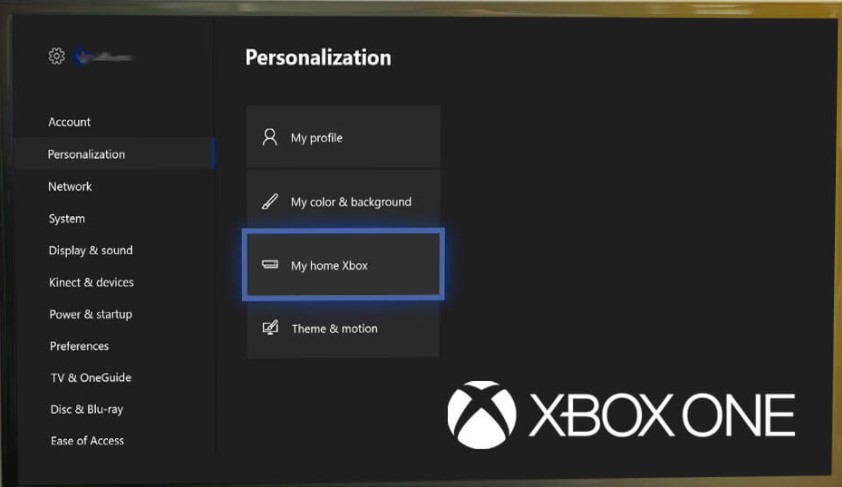The presence of game-sharing features on consoles has led to gamers saving a lot of bucks with the help of friends and family. If you and your friend own two Xbox consoles, you can easily share your games with the help of Game Sharing on Xbox. However, the process to activate the same can be a bit overwhelming for beginners. You may have already tried sharing your Xbox games or Xbox Gold membership with your friend but failed. Don’t worry, as we have got you covered. In this article, we will elaborate on the process of “How to game share on Xbox?” and also some fixes/workarounds to help you troubleshoot any issues you come across in the process.
How to share your games with your friend (and vice versa!) on Xbox?
With digital game sharing, you and your friend can play the same game on your individual Xbox-s. So basically, you can share the cost of video games with your friend very easily. However, you cannot share your games with more than one friend. Finally, here’s how you can activate game sharing between your consoles –
1) Firstly, press the Xbox button on your controller.
2) Navigate to the Sign In tab on the left. Now, select the Add New option.
3) Next, let your friend sign in using his email address/password on your console. You can also get his email address and password and sign in. Make sure you sign in using the Xbox account he uses on the console he intends to play on.
4) Once done, check the privacy statement summary (if needed) and select Next. Set your preferences, if any.
5) Press the Xbox button on your controller and select Home to return to the home screen.
6) Next, navigate left, select your friend’s Gamertag, and select Sign In to complete the login process.
7) Now, press the Xbox button on your controller again.
8) Navigate to System > Settings > Personalization and select My home Xbox > Make this my home Xbox.
Now, the final step! Ask your friend to perform the same process as above with your email address and password. That’s it. If you and your friend have followed the steps written above correctly, both of you should be able to access each other’s collection. If you are facing trouble, keep reading to know some fixes.
Xbox game share not working in 2022: Fixes & Workarounds
Here’s what you need to make sure if you are unable to make things work with Xbox game share in 2022-
1) Disc copies cannot be “game”-shared. You can only share digital game copies.
2) If you change your home Xbox to a different Xbox console other than your friend, your friend will no longer be able to access your games. The same applies to you if your friend changes their home Xbox console. So, it is mandatory to set your home Xbox to your friend’s and vice versa.
3) Some account-specific items such as pre-order bonuses or in-game currencies cannot be shared.
4) If you are unable to activate game sharing, check to see whether you have crossed the threshold of changing your home Xbox. Microsoft offers up to 5 changes in a year. If you are unable to change your home Xbox because of the same, you can try appealing. Select Help when you see the Can’t make this your home Xbox message to receive a possible exception.
5) If you are still facing trouble, perform a full power cycle/reboot your console.