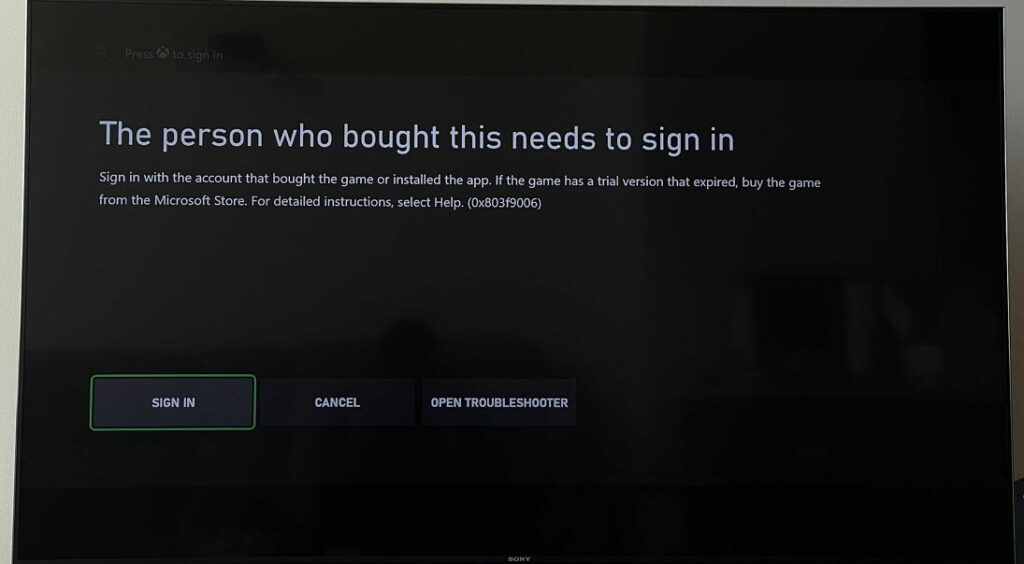Facing the error codes 0x803f9006 or 0x87DE2729A on your Xbox console? This article will tell you everything you need to know about solving them. Microsoft’s popular console range offers powerful hardware for gaming but is also prone to difficult-to-troubleshoot errors. Luckily, the errors 0x803f9006 and 0x87DE2729A can be easily resolved in a few steps. Users may see the error codes, 0x803f9006 and 0x87DE2729A when they try to launch a game or app on their Xbox consoles. Keep reading this article to know how to troubleshoot these common error codes on Xbox Series X|S and Xbox One consoles.
Xbox Series X/S & Xbox One Error Code 0x803f9006 & 0x87DE2729A: Fix it with this method
The aforementioned error codes usually also include an error message of the following nature: The person who bought this needs to sign in. As we can infer from this message, the errors involve something related to account verification. According to Microsoft, you may face this error if the servers are unable to verify your usage rights. Try the following workarounds to solve these error codes –
1) Verify using the game’s disc
If you are trying to play a game that you activated via a disc, insert the game’s disc into your Xbox console. This workaround is not valid if you use a digital Xbox console.
2) Make sure that you are signed in through Xbox Live
If you have bought a game or downloaded a game or an app from the Microsoft Store on your Xbox, you will need to sign in via Xbox Live. If you have already signed in before, sign out from your Xbox Live account and re-login.
3) Have the owner sign in via Xbox Live to authenticate the rights for you
If the game is owned by someone else, you will not be able to access it with your Xbox Live account. In other words, you may see this error if someone else has digitally authenticated the game using their Xbox Live account on your console. However, it is easy to solve Xbox error codes 0x803f9006 and 0x87DE2729A in such cases. Request the owner of the game to sign in via his/her Xbox Live account on your Xbox console. Once done, try launching the game – you shouldn’t see the error codes.
Note that if none of the above works, Xbox Live servers may be down. You can check the server status of Xbox services from here. We hope that the above guide was able to help you troubleshoot the Xbox error codes 0x803f9006 and 0x87DE2729A. For more error guides, stay tuned to Androidgram!