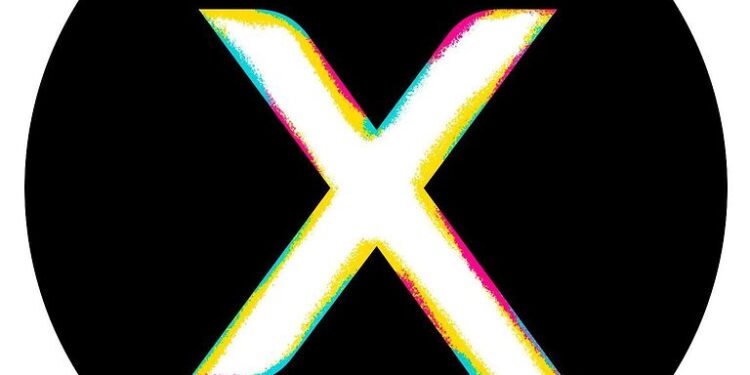Online security is a huge concern in today’s world. It is easy to lose your personal information to online intruders. Every service that you may need expects you to create an account by filling in a lot of sensitive information. And over time, keeping a track of the different services becomes difficult. If you do not keep up with your subscriptions and accounts for different services, you could end up giving away a lot of personal information to the wrong hands. The same can also be said about Xfinity. Xfinity has many services for its users which makes it more or less self-sufficient. But then again, managing those accounts and subscriptions can be difficult. That is why you need the Xfinity Authenticators app.
The Xfinity Authenticator does what its name suggests. It helps users authenticate the login activity for their Xfinity accounts. It is easy and helps you keep your account safe at all times. Consider it as advanced two-step verification. However, users may face an issue with the app when using it. It can be easily solved with some basic troubleshooting methods. So, let’s go through them one by one.
Also read: Xfinity Stream App not working on Roku: Fixes & Workarounds
Xfinity My Account app not working: Fixes & Workarounds
Fixes for the Xfinity Authenticator app not working:

Check the permissions:
The main motive for using the Xfinity authenticator app is to get notifications whenever someone is trying to log into your account. Hence, the first and most important thing to do is give the app permission to push notifications on your device. Go to your device settings and search for “notifications” in the search bar. Open the notification settings and look for the Xfinity Authenticator app. See if the button in front of it is toggled on. If not, turn it on so that the notifications aren’t blocked on your device.
Clear cache memory:
Press and hold the Xfinity Authenticator app icon on your device. In a small window, you should see the “App info’ option or info icon. Select it and tap on the option to clear cache files. To do the same on an iOS device, go to Settings > General > Storage > Xfinity authenticator > Offload app. Now check if the app works.
Restart your device:
If clearing the cache memory does not work, maybe restarting your device will. Restart the device on which you have the Xfinity Authenticator app installed. Then try using it again. A restart is known to fix system-generated errors. So this should do the trick for most users.
Update the app:
Keeping a service up to date is the easiest way to make sure nothing goes wrong with it. Go to the store on your device and check if an update is lined up for the authenticator app. If there is, install it and check if the app is fixed.
Reinstall the app:
And lastly, if nothing worked, try uninstalling the app completely. This will remove all the app data and clear the database of any corrupted files. After that, install the app again and follow the process to sign into your account. Following this step, there won’t be any issues with the Xfinity Authenticator app.