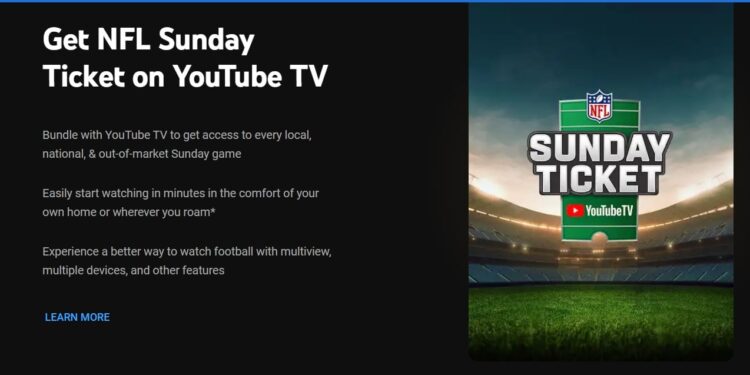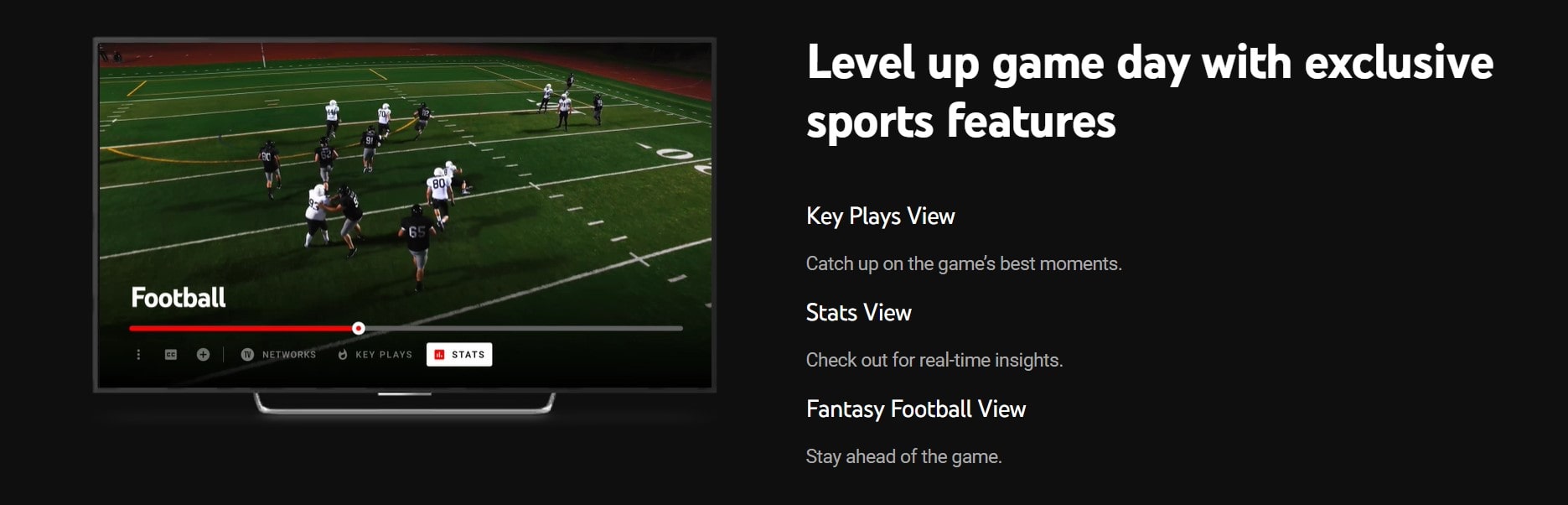Watching one video at a time on YouTube might get a little too boring after a while. What if you could watch a total of 4 live streams simultaneously on your TV screen? Well, it is possible via YouTube TV multiview that allows users to do the same. This is usually very handy while watching different games or news from different channels. Although the multiview feature on YouTube TV is very useful, it has been reported to not work for many. So, if you too have encountered the same, consider reading this guide, as we have shared a few workarounds to help you get rid of the issue.
Now, whether you are accessing YouTube TV via a simple smart TV or an Apple 4K TV, this issue can occur, regardless of the TV model in use. As per reports, after selecting the multiview option, the screen doesn’t display the selected multiview template but rather a spinning arrow indefinitely. Well, that’s not something you’d want to experience, especially if your favorite game is live. So, here are some workarounds you can try.
Also read: Google Photos app crashing & not loading: How to fix it
YouTube TV Multiview not working: How to fix it
Well, this isn’t a widespread issue, per se, as not a lot of reports have been made regarding the same. So, it is possible that the problem is temporary and may fix itself after a while. Anyway, you should try these workarounds and check whether these are effective:
1) Restart the TV
Well, first and foremost, begin by restarting your TV, and then checking whether the multiview feature in YouTube TV works. If the issue is caused by a temporary bug, a simple restart should fix it.
2) Check your Internet
The multiview feature won’t work if your internet connection is slow or not stable enough to support multiple live streams. This is one of the most common reasons why the feature fails to work on your TV. So, ensure that your internet connection is fast, and only after this, try the multiview feature.
3) Wait for a while
As stated already, this issue might be a temporary one, caused by a server outage or a bug. So, we recommend that you try accessing this feature after a while. There are multiple reports of users stating that the issue fixed itself after a few hours; however, for some, it took days.
4) Clear Cache or Reinstall
If you’ve waited for quite some time, and the multiview feature is still not working, then you should clear the cache of the YouTube TV application. If you are using an Android TV or an Android smartphone, access the settings menu, go to Apps, select YouTube TV, and select the Clear Cache option. After this, launch YouTube TV to check if multiview works. If not, go back to the Apps menu, select YouTube TV, and then Clear Storage/Data. You can also select Uninstall as a last resort. After uninstalling, go to the Google Play Store to install the application again.
5) Use a different Google Account
It is possible that the issue is related to the Google account in use. So, try logging in with a different Google ID on your TV and then launching YouTube to check if multiview works.
For now, these are the workarounds you can try to fix the YouTube TV multiview not working issue. If you find this guide informative, consider visiting Android Gram for more such interesting content on a daily basis.