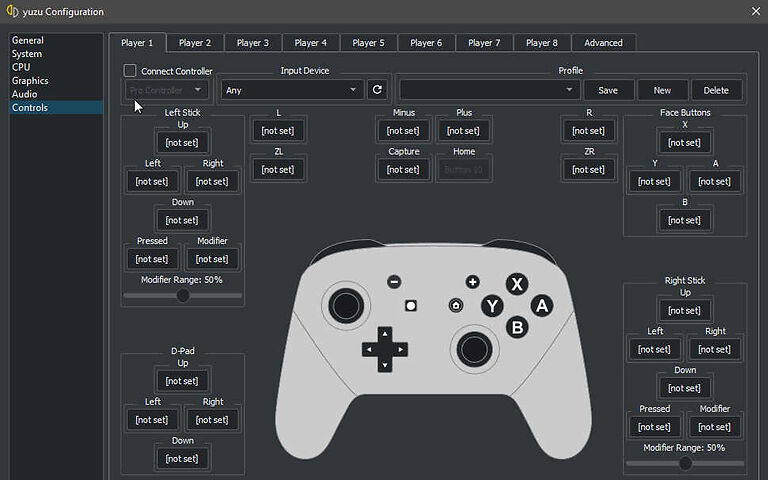Yuzu makes it possible for the players to enjoy Nintendo Switch games on their PC. Players don’t have to compromise on quality in any way. On the contrary, playing Switch games through Yuzu emulator on your PC enables better quality gameplay. With the same or better performance than Switch and the comfort of playing the game on your default setup, there are no problems that can affect your experience. The setup process is very simple as well. If you are confused about the steps to set up your controller on the Yuzu emulator, don’t worry at all! Consider this article as a guide that will walk you through every step of setting up a controller for the Yuzu emulator on your PC. Take a look!
Steps to setup controller on Yuzu emulator:
Before trying to set up your controller on Yuzu, connect your controller to your device. If you plan to use a USB controller, plug it into your PC and you should be good to go. To connect a Bluetooth controller, click on the start button and go to Settings. In Settings, you will see sections for the devices connected to your PC. Click on it and change to the ‘Bluetooth and Other devices’ tab on the left panel. Now click on add a Bluetooth device and connect your controller to your PC. When that’s done, you can move on to setting up your controller with the Yuzu emulator.
1) Setup procedure for any game other than Pokemon Lets go:

Launch Yuzu and click on Emulation at the top left corner of the window. Now click on Configure and then on Controls to start setting up the controller for Yuzu. Now, check the box beside Connect Controller. In the option below, make sure that ‘Pro controller’ is selected. Under the Input device dropdown, select your controller. The Defaults button that is at the bottom right corner is used for keyboard mappings. If you wish to change those, you can do it based on your preferences. When you are done with the settings, click on Okay to confirm the changes. You can do the same for another controller as well since Yuzu allows up to 8 controllers to be paired simultaneously.
2) Setup procedure for Pokemon Let’s Go:
Check the box against Connect Controller in the controls configuration window. And, in Combobox, select the ‘Handheld’ option. This is the only difference in setting up the controller for other games and Pokemon Let’s Go. Now follow the same steps as before and complete the controller setup on the Yuzu emulator. Enjoy playing your favorite Switch games on your PC with the best possible experience. This concludes the setup procedure for controllers on the Yuzu emulator. If you are interested, you can read the following articles as well – Pokemon Legends Arceus (PLA) Best Settings on Yuzu Emulator for high FPS and How to play Pokémon Unite on PC?