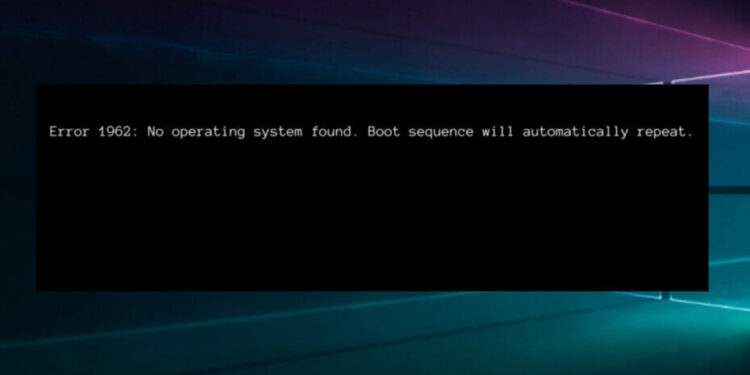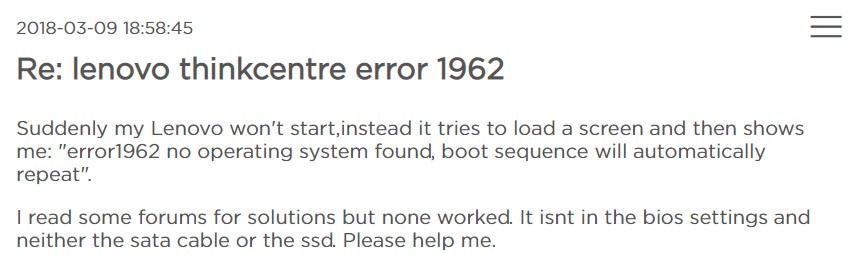If you’re using a Lenovo system, you may encounter the Lenovo error 1962 at some time. When this problem occurs, the message “error 1962 no operating system” appears. This failure code appears during the Windows boot process, usually after a reboot.
The error code 1962 might appear for a variety of reasons. The issue is most often caused by a botched Windows startup, a damaged HDD or SATA connector, a malfunctioning hard disc drive, and erroneous BIOS settings, according to Lenovo customer reports on Microsoft’s official support page. Most Lenovo consumers are unsure how to resolve the problem 1962 and are concerned about their personal information. If you have crucial files and data and are not able to recover it, you can use the instructions below to recover data from a machine that has an error 1962. In this article, we will discuss how to fix the Lenovo error code 1962.
Reasons Behind The Error 1962
– BIOS issues – The Windows BIOS Setup Utility offers both read-only information and customizable options. The PC error 1962, on the other hand, might be caused by inappropriate customization or outdated software.
– Error messages in the reboot – An error message during start indicates a specific problem, thus it’s critical to troubleshooting the underlying problem.
– A problem with the Hard Drive – Sluggish efficiency, odd sounds, and damaged files are some of the most prevalent symptoms. Try the suggestions below and look for laptops that have both SSD and HDD for better performance.
– Corrupt windows startup – This refers to when your Operating System is broken and you are unable to boot correctly.
Troubleshooting Ways
Change BIOS Priority
If the BIOS is the reason behind error 1962, adjusting the boot priority should resolve the issue. To modify the boot priority, follow the procedures below.
1) Hold the “Ctrl+Alt+Delete” keys down to reset your device when “Error 1962: No Operating System Found” displays.
2) Press F12 multiple times while your device is booting to enter BIOS setup, then press enter.
3) Pick CSM from the starting tab, click enter, and then select “enabled” from the drop-down menu, and then change the current choice of legacy first to UEFI.
4) Select yes using the F10 key.
This can reset your pc and help you overcome error 1962.
Restarting PC in Safe Mode
Safe Mode is a Windows troubleshooting option that starts your computer with only the most minimal files and drivers. Error 1962 can also be resolved by doing a system restore.

1) Press the power button until it turns off, then click the Power icon while holding down the shift key and clicking Restart.
2) Go to Advanced settings and choose Troubleshoot.
3) Go to Startup Settings and restart the computer.
4) To start your OS in Safe Mode, use the f4 key.
5) When the Safe Mode desktop appears, hit the windows key, type makes a restore point, and then click the result.
6) Select System protection, then System restores from the drop-down menu.
7) Now all you have to do is click Next after selecting the suggested restore point or a different one.
8) Confirm your choice, then wait for the procedure to finish before rebooting.
If you discover that Windows 10 Safe Mode isn’t working, there are a few simple ways to get it to work again. In Safe Mode, you may also execute a system restore to restore your system to a previous restore point and remove the unpleasant error message that appears on startup.
Replacing HDD
Finally, while it isn’t the ideal option, if the previous options have failed, you should consider replacing your PC’s HDD with a new one since it may be malfunctioning. To view the files and folders on your Hard Disk Drive, remove the hard disk and connect it to another computer. If the new PC is unable to recognize and access the HDD, it is imperative that you replace it. If the device detects it, a defective SATA cable is a likely source of the error problem.
After reading this article, you should be able to resolve Lenovo’s error 1962. For more, stay tuned to us!