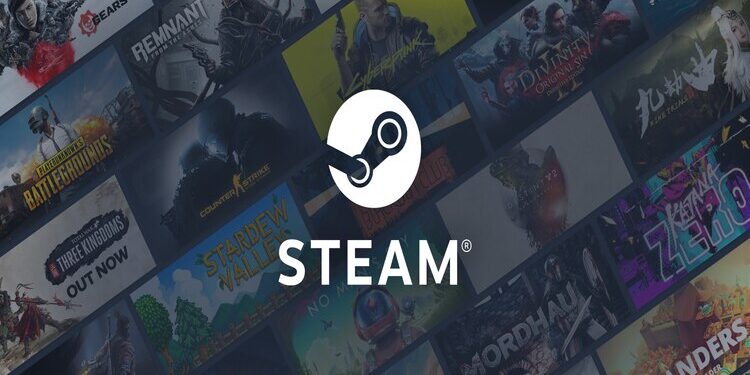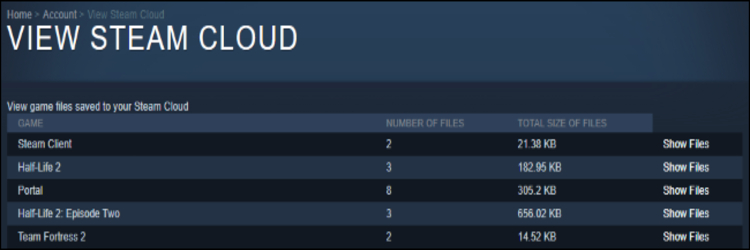Is there a justified reason why you need Steam Cloud? Well, yes! There are numerous games available in the market for the gaming community at this time in the market. The majority of these games are really interesting. However, it is impossible to download all the games on your device due to storage problems. Also, in the case of any hardware failure, a new computer purchase, or a crash of your Operating System, you are likely to lose all the game data and preferences. Here is where the prudent solution of cloud storage comes into the picture where you can back up all the game progress. This makes sure that in case you encounter any issues, you do not have to start all over again. Steam Cloud is a great platform for storage as it is supported by many games, and also is easy to maneuver.
What to ensure before you can rely on Steam Cloud?
You can restore or recover your games in a series of very easy steps provided that you take care of some necessary conditions beforehand. As soon as you launch the game on your new device or repaired device for the first time, the saved games are automatically updated. But, take care of the following situations:
Make sure to turn on the Steam Cloud Sync
If the sync is not turned on, your saves will not be recorded unless you do it manually. You can make sure it is turned on in easy steps. In the left corner of the app, you will find Steam. Click on it to reveal a drop-down menu and select Settings. On the left sidebar, click on Cloud and Enable Cloud Sync.
Verify that the game is supported
It is not always necessary that all the games have dedicated support on Steam Cloud. You need to check and make sure. Visit the Steam Library on the left side of the app. Right-click to reveal the Properties tab and select Updates. At the bottom of the screen, when you see the Steam Cloud option, put a checkmark beside Enable Steam Cloud Sync (name of the game).
If you cannot find the above option, then your game is not supported on Steam Cloud.
How can you recover or restore the saved games on Steam Cloud?
You can download the data on the Browser, or can just download the files too. There is a separate option if you want to restore data using multiple accounts.
Read on to find out.
On The Browser
There can be many reasons due to which you might not want to instantly download the game and want to continue playing on the browser. Follow the steps to make sure that you can continue from where you left.
1) Visit the Steam Cloud page and sign in.
2) Under Home, visit Account and then click View Steam Cloud to see a list of games and their updated information.
3) Click on Show Files for the game that you want to restore data.
4) There will be different saves according to the platform you played the game on last. May it be Linux or PC, or MAC.
5) On the right, click on the Download option.
If you use Multiple Steam Accounts
If you are not the sole user on your device, note that using different Steam Accounts will not mess up cloud saves. Each of your Steam accounts will have its own target location for save files.
How to find Steam Cloud saves on your device?
You can find the cloud saves locally stored on your device in the following locations:
1) Windows: C:\Program Files (x86)\Steam\userdata
2) MacOS: ~/Library/Application Support/Steam/userdata
3) Linux: ~/.local/share/Steam/userdata
If you have signed in using different Steam accounts on your PC, you will find folders depicting each of your Steam account IDs. You can open the folder with the ID you want to access and then look for the folder with a name that denotes the game’s Steam ID.
Also Read: How to Restore or Recover The Sims 4 save file?