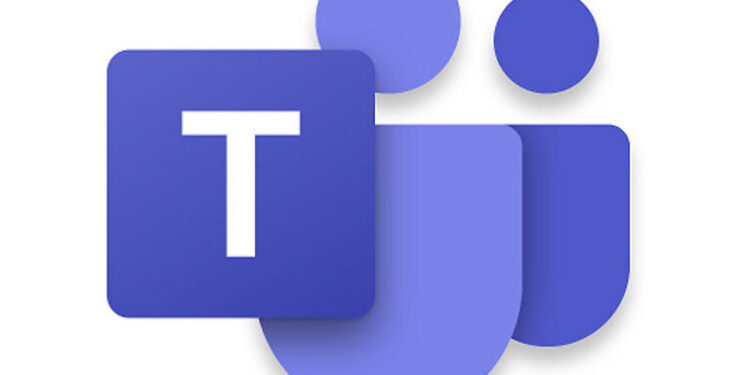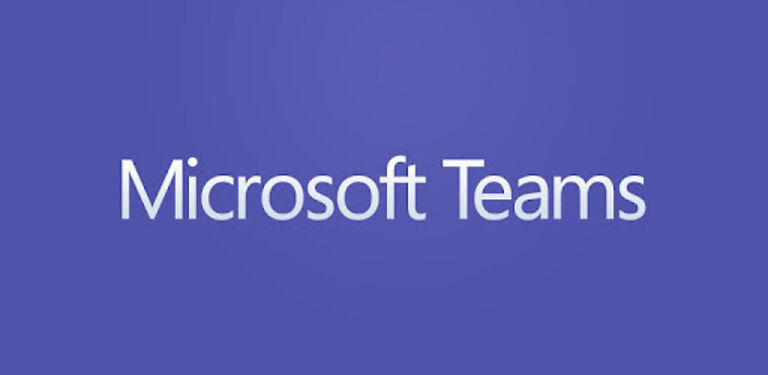The pandemic was responsible for many hours of work from home and online meetings. During this time, a few apps gained a lot of attention, mainly because they provided all the necessary tools to conduct a fruitful meeting. One of the most used platforms was Microsoft Teams. Teams is a social app to bring together large groups of people. It is mainly used in large-scale institutions. With Microsoft Teams, the team admin can maintain a level of control over the team members, to keep things running smoothly.
But things can often get boring. Participants must stay engaged when in a meeting to get the best out of it. To make your online meetings interesting, you can enable sharing memes, stickers, gifs, and emojis in Microsoft Teams. Out of these, gifs are the safest options considering memes can get out of hand. So if you want to enable gifs on Microsoft Teams, take a look at the steps below.
Also read: Zoom Audio/Microphone not working on Mac: Fixes & Workarounds
Teams Error Code 80090030 : How to fix ?
Enable gifs on Microsoft Teams using these steps:

To enable gifs in conversations, you need to have access to the team as an admin. If you do not have admin access, ask the admin themselves to make the necessary changes. Click here and log into the admin account. Now go into Messaging Policies to enable gifs on Microsoft Teams. Check the global policy for your team and toggle the button in front of ‘Use Giphys in conversations’. You can also set the Giphy content rating according to your preferences. Manage the restrictions on your own accord. Save the changes and close the browser.
This time when the participants log into their Microsoft Teams account, they will be shown an icon to share gifs in the chat. Everyone can now enjoy hilarious and interesting responses to the ideas shared or an announcement in the meeting.
Conclusion:
Work and productivity cannot come with some fun moments here and there. A happy environment is where the most work can be done efficiently! While gifs might not seem like the greatest addition to your chat group, they will most likely end up one of your favorite features. It is good to have a means of entertainment when your colleagues are bored and don’t have anything fun to talk about. Gifs on Microsoft Teams can lighten up everyone’s mood, as long as you know what to post and when.