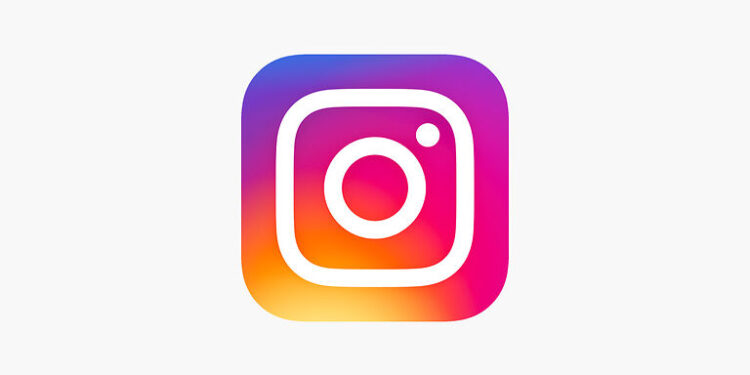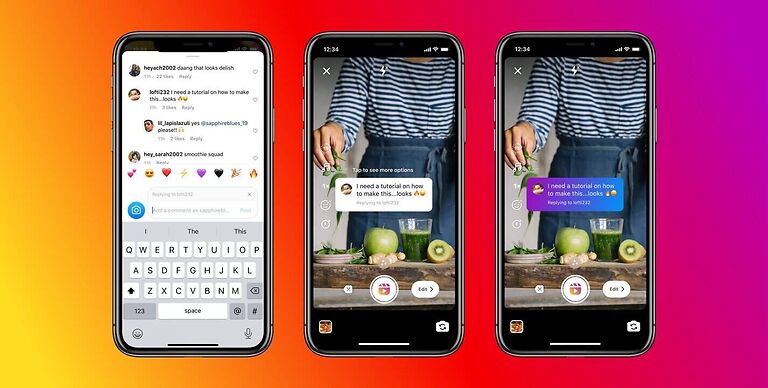The explore page on Instagram is the best way to find creators and content that you might like. It can be personalized by getting rid of the posts that you don’t like and interacting with the posts that you enjoy. The explore page is also a huge tool for creators on Instagram to increase their reach. And having a whole section or tab dedicated to exploring the platform that doesn’t work is unacceptable. For some Instagram users, this statement may be puzzling. However, many users are dealing with a problem where the explore page on Instagram is showing them random pictures. You see how I’ve mentioned “personalizing” the explore page. Apparently, the explore page is reset for many users without their knowledge. If you too are facing a similar issue, the following article should be more than enough to help you fix it. Keep reading to find out more about it!
Fixes for Instagram explore page not working:

As of now, there isn’t a full-proof fix available for the problem. However, there are still some basic troubleshooting methods that are beneficial in fixing glitches with an app. Use the steps given below to try and fix the glitch with your Instagram explore page.
1) Restart your device:
Why not try the most basic troubleshooting method ever that works most of the time? A quick and simple restart goes a long way. Hence, restart the device you are using Instagram on. After the restart, open the Instagram app. Go to the explore page and hope that things have returned to normal.
2) Tag as not interested:
The posts that you are not interested in can be tagged as “not interested”. Select one of the posts on your explore page that is bothering you. In the corner of the screen, you should see three dots lined vertically. Select that icon to access further options. From there, select “Not interested”. Do this for as many posts as you can. And make sure to either share or like the posts that you actually like. This will bring back your explore page to normal quickly. It may take some time for the algorithm to understand your interests. But once that’s done, you won’t see any unnecessary posts again.
3) Clear app cache:
Press and hold the Instagram app icon, and select “App info”. You should see the option to clear the cache files. Select that option. After this, open Instagram and check if the explore page is working the way you would want it to. If not, try the next step.
4) Logout and log in:
Log out of your Instagram account. But before doing that, make sure you know your password. Also, not down your ID to be on the safer side. Now log in again. Re-logging in should refresh the explore page and set it back to normal. But if this does not work as well, you should wait for an official fix. It is highly unlikely for Instagram to react to this problem. But hope is all we have currently. This problem may also be due to the recent changes that have been added. So, all things considered, the problem should fix soon.