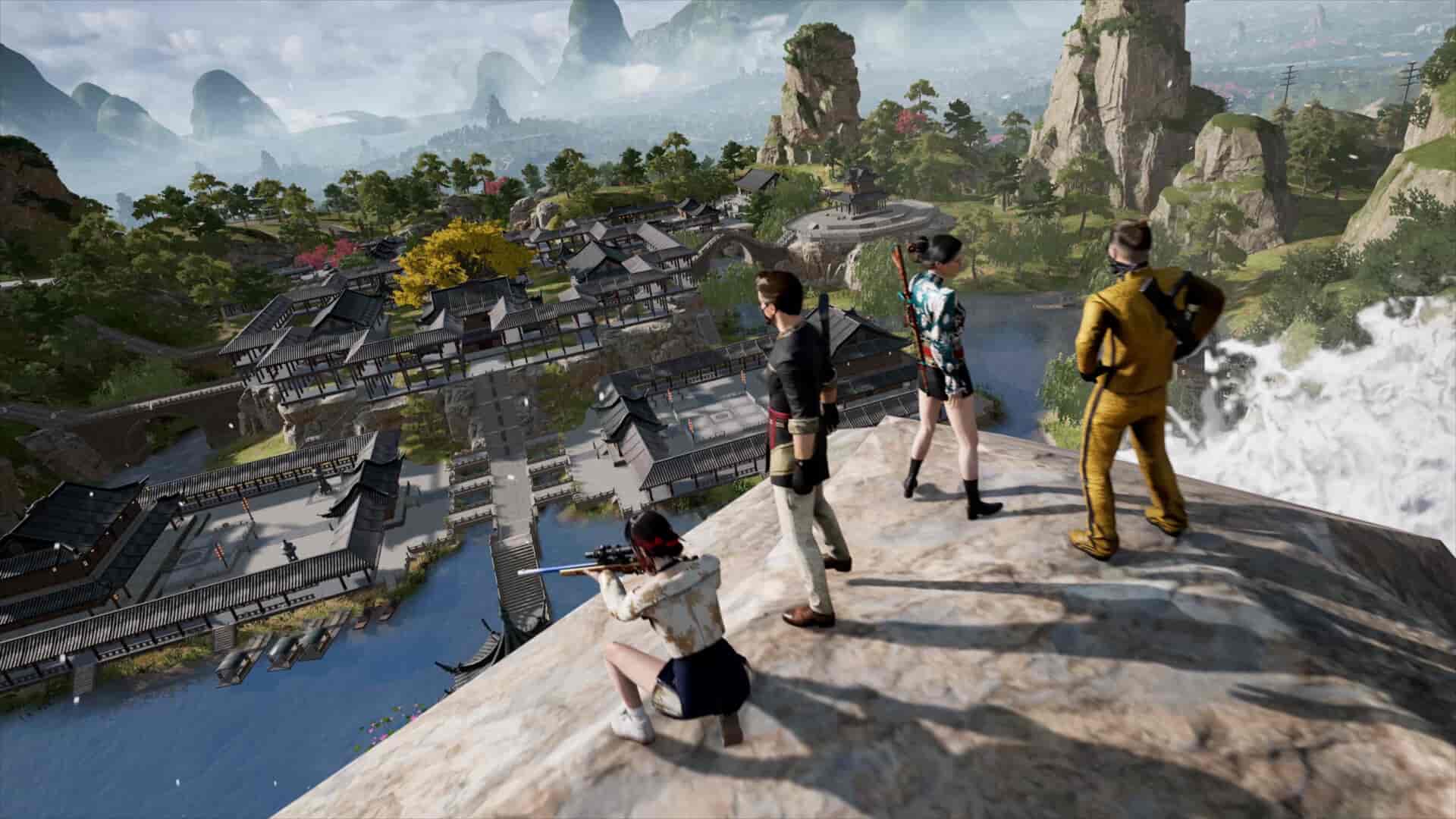PUBG is one of the best-known PC games. Being a BR title, it is very popular among shooter game fans and has cemented itself as one of the most exciting battle royales around. The developers of the game have been supporting it through many updates and although its popularity is nowhere near what it used to be, PUBG is still a good game that you can pour hours into. However, the game has countless issues and bugs that have been ruining the experience for players. One of the longest-lasting issues is “failed to authenticate from external provider”. If you are encountering the same, consider reading this guide for more details on the same.
This issue has been around for a really long time and people often know how to solve it by themselves. Since this has been around for such a long time, there are a lot of workarounds for this particular issue. That being said, in this guide, we have listed some of the most effective ways to deal with it.
PUBG failed to authenticate from external provider (2024): How to fix it?
If you encounter this error, there’s no way that you can log in to the game. So, this needs an immediate fix. Well, try these workarounds:
1). Restart System
The first method is to restart your system. There could be an issue with some software running in the background that is causing the error. A simple PC restart might solve this issue.
2). Make sure you are connected to the Internet
Since PUBG is a multiplayer game, you need to be connected to the Internet to log in. Make sure you are connected to a strong and stable network before you launch the game. Also, if you are using a VPN, consider disabling it, as it can interfere with the game’s connection to its servers. And, if you are not using one, you can try connecting to one and then check if the game logs you in.
3). Check server status
This issue can also occur if the game’s servers are down. So, consider visiting PUBG’s official Support Twitter page, and looking for any server-related updates. If there is server maintenance going on, you will have to wait until it’s over.
4). Go Offline/Online in Steam
This is a simple solution to this issue. All you need to do is open up Steam settings and ‘Go Offline’. This will restrict all multiplayer-related activities that you can access via Steam. Then, select the ‘Go Online’ option after a few minutes. After this, launch PUBG and check whether the same error occurs again.
5). Verify game files
File corruption can also lead to this error. So, to fix it, you need to verify the game files. Here’s how you can do so:
- Go to the Steam library and right-click on PUBG.
- After this, select Properties, and click on the Installed Files tab.
- Next, select the Verify Integrity of Game Files option.
- Now, wait for the process to complete. The game files will be checked, corrupted files will be removed and clean files will be downloaded in their place.
- Once the scan is complete, launch the game.
6). Restart Steam multiple times
If none of these solutions have worked for you, you might want to consider restarting Steam a couple of times. There could be something wrong with Steam that only a restart can fix. So do this and then check if the same error occurs in PUBG.
Well, these are the effective workarounds you can try to fix the “failed to authenticate from external provider” issue in PUBG. That being said, if you find this guide informative, make sure to visit Android Gram daily.