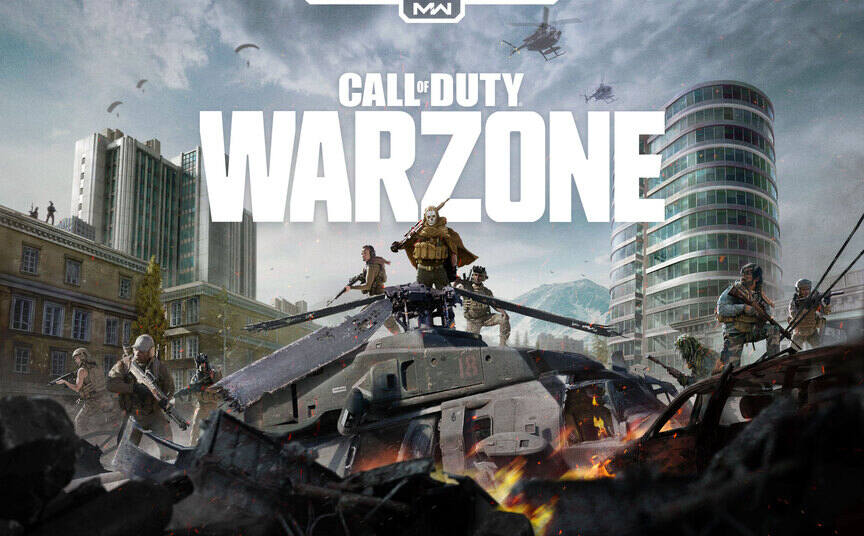Are you struggling with Call of Duty Warzone’s ‘fullscreen not working’ issue? Then you are at the right place. A lot of players have complained that the game is changing its resolution on startup. Other peeps have been unable to run the game in fullscreen mode. This can get annoying as the wrong resolution not only breaks the immersion but also creates problems in-game. Sometimes, a simple restart does not work, and that’s why we have written this article. Below, we will tell you how to fix the Call of Duty Warzone fullscreen not working issue.
What is COD Warzone, and what’s the resolution issue?
Call of Duty Warzone is a popular FPS of the battle-royale genre, created by RavenSoftware and published by Activision. The game was available for PlayStation 4, Xbox One, and Microsoft Windows users since 2020. Featuring fast-paced and tactical gameplay, Warzone is a complete package for FPS fans who like being a part of the competitive edge. A wide variety of landscapes allows you to plan your tactics and attack the enemy, according to your game sense.
For smooth gameplay, you need good FPS as well as no stuttering. But, a lot of players have been facing a strange issue. The game keeps changing the default screen resolution which leads to various in-game problems. Some peeps have also reported that they are unable to play the game in fullscreen mode. This is certainly annoying as most people prefer to play the game on fullscreen. Although there have been several updates, none have permanently fixed this issue. So, you can try the methods we have mentioned below to temporarily get rid of this problem.
Call of Duty Warzone fullscreen not working: Fixes & Workarounds.
Now, there can be several reasons behind the Call of Duty Warzone fullscreen not working issue. The problem differs from system to system. So the below-mentioned steps are some general troubleshooting methods that everyone can try.
1) Disable Fullscreen Optimization. To do this, locate Warzone’s executable file and then right-click it. Now, go to Properties> Compatibility. Next, check the Disable Full-Screen Optimizations option. Now, click on Change high DPI settings and enable the Override high DPI scaling behavior option. Next, select Application from the drop-down menu and then click Save.
2) Set your Display Scale to the recommended value. To do this, type Display Settings in the Windows Start search bar and open it. Now, under the Display tab, locate Scale and Layout and set the Change the size of text, app, and other items option to 100%. You can also set it to what your system recommends.
3) If you are using multiple monitors, this might also be causing the game to change the default resolution. To fix this, you should set the main screen from your settings. To do this, go to the Display Settings and locate the Multiple Displays tab. Here, you can select one monitor as your main screen from the drop-down menu.
4) You can also try using the Windowed or Borderless Window mode till the developers fix this issue. This is not the most comfortable option but works well.
5) Make sure to update your graphics card drivers. Many players have reported that doing this has resolved the issue.
6) If your system features two graphics cards – one integrated and another dedicated NVIDIA card, you’ll need to set your graphics processor to the dedicated card for maximum performance. Launch Nvidia Control Panel> Manage 3D Settings> Global Settings. From here, change the preferred graphics processor to High-Performance Nvidia.
7) In the NVIDIA control panel, go to the Display tab and click on Adjust desktop size and position. Here, select No scaling and then click on Apply.
Conclusion-
If you followed all the methods, then your Call of Duty Warzone fullscreen not working issue should be fixed. If not, then it is best to wait for an official fix. We hope that you found this article helpful. You can also check out our other article on How to change the FPS limit in Forza Horizon 5. Stay tuned to Android Gram and happy gaming!