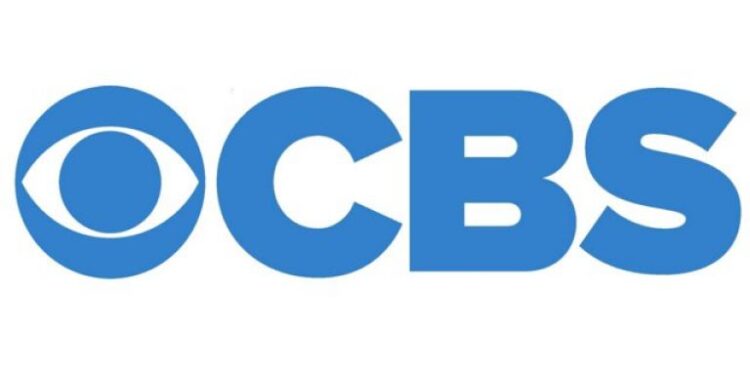Unable to hear the audio while watching your favorite CBS show? That’s sad! We can understand how annoyed you are right now, unable to hear Sheldon speak his intelligence. No? Well, whatever the show may be, we will help you get back to enjoying it to the fullest by fixing the audio problem. As it happens, ‘unable to hear anything’ is a common phrase in numerous reports regarding the CBS app. Such issues mostly happen due to a server outage on CBS’s side. However, there are a few instances where users could solve the problem using a few troubleshooting techniques. So, it’s not always the server!
CBS provides an app and a website using which fans can access their favorite shows easily from a mobile device or from a personal computer. So, if you have a valid subscription with an eligible TV Provider and a stable internet connection, watching CBS shows is at the tip of your finger! However, this also means you will be depending on CBS’s online servers to watch TV shows or Live TV. And those servers aren’t exactly bug-proof. In case of a server outage, several issues like the CBS app crashing, not launching, black screen errors, and audio problems can pop up. However, a temporary glitch could also be triggering such a consequence. We can only help you solve issues on your side of the story. For the rest, CBS needs to take over!
How to fix CBS sound problems & issues in 2022?
If you are unable to hear any audio on the CBS app or website, here’s what you can consider trying:
1) Update the CBS app: We cannot stress the importance of completing updates enough! Open up the app store on your device and check whether the CBS app has received a patch. Download and install it and check whether the issue persists. If you are using the CBS website, check for pending updates to your browser.
2) Force Stop the CBS app and launch it again: Close the CBS app from the recent list of apps. Close all other apps too. This will “force stop” the app. You can also Force Stop the app on your Android device by using the ‘Force Stop‘ option from the app’s storage settings. Now, launch the app again and check whether you are able to hear the sound.
3) Restart your device: If things don’t work with force stopping or updating the app, reboot your device (mobile, TV, or PC). Now, launch CBS and check whether the issue persists.
4) Try clearing app or browser cache: To clear app cache on your Android device, you will usually have to open up the device settings and head over to Apps > CBS > Clear data > Clear cache. For an iOS device, reinstalling is the only way you can clear the app cache.
To clear browser cache, head over to the ‘Browser History’ setting or look for an option that says ‘Clear browsing data’ or ‘Clear history’. Choose to delete all app cookies and cache, and if possible also delete your browser history to free up space.
In addition to the above, check whether your device’s speakers are working fine. Open other apps and check whether the audio is working fine in them. And if it’s a server outage on CBS’s side, try watching the show after everything returns to normal. For more articles, stay tuned to Androidgram!