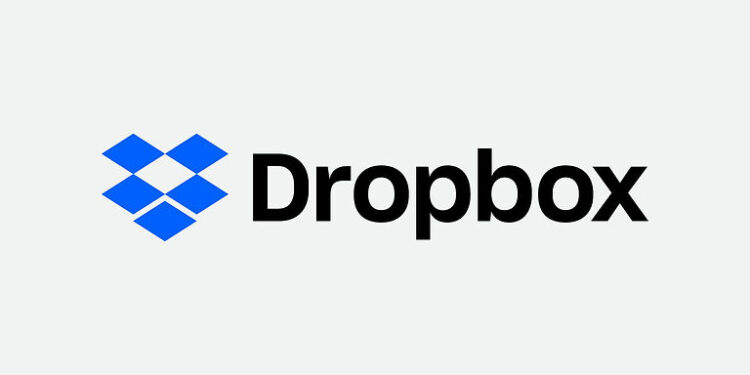Unable to use the Dropbox app on your Android or iPhone device? In that case, take a look at the reasons and solutions for this problem mentioned in this article.
Dropbox is a cloud storage service that lets users host and share files free of cost. The model is the same as any cloud storage service with some other relevant services. Using a cloud storage service can save a lot of time and data that goes into sharing files. Simply host or upload a file on Dropbox and share a link with whoever you want to share it with. In simpler words, Dropbox can fulfill data storage needs for the average user. But, user reports suggest otherwise. Numerous reports suggest that users were unable to use the app let alone share a file with others. When users tap on the application on their device, it just fails to load. If you too have been facing a similar issue with the Dropbox app on your iPhone or Android device, then check out the troubleshooting methods mentioned below. We’re certain that your problem will be resolved after this article.
Also read: Xbox Cloud gaming input lag fix: Try these workarounds
How to enable direct storage on Windows 11?
Fixes for Dropbox not working on iPhone & Android:

1) Restart phone:
In most cases restarting your phone will solve the problem with Dropbox. Some users might find this step a bit too obvious to even try. But, restarting your phone will solve the minor problems and glitches in the system. You won’t even have to continue with the list. Just restart your phone and try to use the Dropbox app. If restarting your Android or iPhone device does not solve the issues with Dropbox, try the next step.
2) Update and open through the store:
Open the store on your device (Play Store for Android and AppStore for iPhone) and search for the Dropbox app. If there are any updates available for the application, you might want to install it first. When the updates are installed, tap on the option to Open the app. If the app was already up-to-date, just open the app using the option in the store. This time the app will launch the way it should, letting you use the features freely.
3) Force stop and Clear data:
Before proceeding with this step, keep in mind that you will be logged out of your Dropbox account. So, make sure you know your credentials before following this step. To force stop the Dropbox on an Android phone, just tap and hold the app and click on the info icon or the ‘App info’ option. There you will be able to see the option to ‘Force stop’ the app and also ‘Clear app data’. On an iPhone, go to Settings > General > Storage > Select Dropbox > Offload app. This will clear the data associated with the app. Now, launch the app and sign in with your credentials.
4) Reinstall:
If clearing or offloading app data does not solve the problem for you, you should try to reinstall the app. Uninstall Dropbox on your Android or iPhone device. Restart your phone before reinstalling the app. Reinstall the device, sign in and check if you can use its features freely. Reinstalling the application will allow your device to reconfigure permissions and other privacy settings for that app.