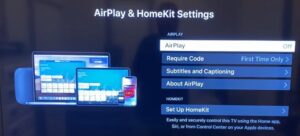Want to watch your favorite sports content from ESPN on your TV, but Airplay refuses to function? Glitches like this may happen once in a while. In that situation, you can try to re-do the steps to connect Airplay to your TV.’s Also, make sure to update your TV’s firmware and the ESPN app before trying to connect through Airplay.
If it still refuses to connect, here’s how you can troubleshoot the issue.
Espn Airplay not working on Samsung TV
Why won’t your Samsung TV connect to your iOS device through Airplay? There’s no specific reason why this issue might happen. But here are the fixes which will surely help you.
- You can try to connect Ethernet directly from the router to the TV. It might be the wireless network that is causing this issue.
- Try to connect both WiFi and TV are set to a 2.4 GHz setup. Go to Settings > General > Network, and then choose among the available internet connections which do not have 5ghz in their name. If prompted to connect to the 5ghz band, please cancel it.
- If the above fixes don’t work, try to reset the TV to factory settings and reconnect the device using Airplay. Factory reset is an extreme fix, which requires you to wait some time. But, almost all errors can be fixed with this process.
- Here’s the final fix. Try to reset your router and reconnect the device using Airplay. This will solve any network issues.
Espn Airplay not working for LG TV?
That’s a versatile TV you have got from LG! Hey, is that a frown I see? If you are facing trouble with suing Airplay on your LG TV, don’t worry. Mind using our troubleshooting tips to fix it?
- You can try to connect Ethernet directly from the router to the TV. We are predicting that it might be the wireless network that is causing this issue.
- Please make sure that both WiFi and TV are set to 2.4 GHz setup. Go to settings and then search for the TV’s network settings. You can select an of the available internet connections which do not have 5ghz in their name. If prompted to connect to the 5ghz band, please cancel it.
- If the above fixes don’t work, try to reset the TV to factory settings and reconnect the device using Airplay. Factory reset is an extreme fix, which requires you to wait some time. But, almost all errors can be fixed with this process.
- Here’s the fourth fix. Try to reset your router and reconnect the device using Airplay. This will solve any network issues.
- If none of the above works, here’s the final fix. Disable the QuickStart option on your LG TV. You can follow the steps to do so from here.
Airplay not working for other devices?
If Airplay is non-functional on your Apple TV, Roku, Vizio, and others, here’s the list of the troubleshooting you can do to fix it.
- A wireless network may be causing this issue. You can try to connect Ethernet directly from the router to the TV.
- Both WiFi and TV are to be set to 2.4 GHz setup. To do so, go to Settings. Visit your Network settings on the TV, and then choose among the available internet connections which do not have 5ghz in their name. If prompted to connect to the 5ghz band, please cancel it.
- If the above fixes don’t work, factory reset the TV and reconnect the device using Airplay. Factory reset is an extreme fix, which requires you to delete all data and re-install them. But, almost all errors can be fixed with this process.
- Here’s the fourth fix. Try to reset your router and reconnect the device using Airplay. This will solve any network issues.
Follow the steps according to your TV, and ESPN will be up and running on your TV using Airplay.