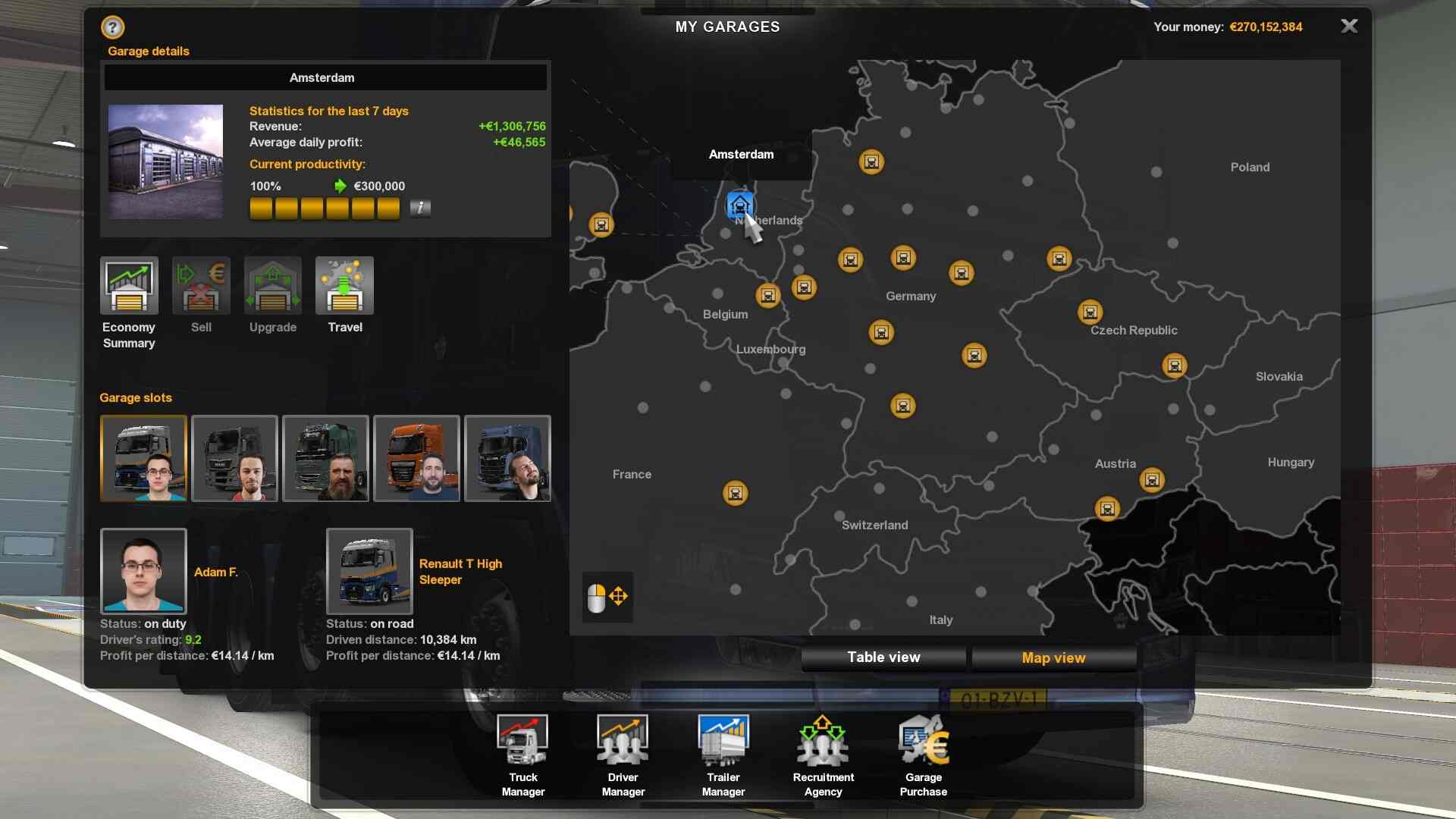Are you trying to use the teleport command in ETS 2? Well, it certainly is one of the most useful commands in the game. Not only does it instantly teleports you to your desired location, but also helps in some tricky situations. In this article, we will tell you how to activate and use the teleport command in ETS 2. You might have seen YouTubers instantly popping in a different city. That can be easily done with the teleportation command. Below, we will tell you everything you need to know about it.
ETS 2 offers countless customizations in the game. Several console commands also help players. To use the teleport command, you will first need to unlock the free cam mode. It is also referred to as the flying mode. The console helps the players to unlock these extra features. By default, these commands are disabled in the game. To change it, players need to turn them on manually. In this article, we will show you how you can do that easily. In the open world of this truck driving simulator, some of these commands come in handy. For the sake of this article, we have focused on the teleport command.
How to unlock developer mode and use the console?
Well, as told before, you need to unlock the console manually. To do so, you need to follow some easy steps. These include locating certain game files and editing some values. By doing so, you will unlock the developer mode in the game. Make to follow the steps carefully and only change the values that are mentioned here.
1) Exit the game if it’s still running.
2) Now, go to This PC> Documents> Euro Truck Simulator 2 and look for the config.cfg file.
3) Open the file in the notepad. Now, search for g_console and change its value from “0” to “1”.
4) Next, search for g_developer and change its value to “1” as well.
5) Save the file and launch ETS 2.
Now, all you need to do is press the tilde (~) key next to the (1/!) key on your keyboard. This will open the console command panel in the game. Here, you can enter the relevant commands to change certain things in the game. Make sure to not change too many things as it might break the game.
How to use flying around mode?
Now that you’ve unlocked the developer mode and can access the console, you must be eager to use the teleport command. But before you do that, you need to learn how to use the flying around mode. To enter this mode, simply press the 0 key next to number 9. Make sure to not use the 0 key on the numeric pad. This will throw you into a free camera mode starting from under the truck. From here, you can use the numeric keypad to navigate. The 4,6,5 and 8 keys help you to roam around using the camera. They are used for moving left, right, back, and forward respectively. You can also use the mouse wheel to control the camera movement speed. Now, how to use the teleport command in ETS2.
ETS 2: How to use teleport command?
After you’ve learned to navigate using the flying around mode, it’s time to teleport. Now, you must be wondering how to use the teleport command. Well, there are two ways you can teleport in ETS 2. One is through the console command, and the other is by using the flying around mode. Below, we have provided a step-by-step guide on how to use both of them. You can choose them according to your preference.
Teleport using Flying around mode-
1) Enter the flying around mode using the 0 key.
2) Face the direction you want to teleport to and start moving using the numeric keypad. You can control the speed using the mouse scroll.
3) Reach the desired location and find a good place to spawn your truck.
4) Make sure that your camera isn’t too high as it will drop the truck from that height and damage it.
5) Now, press Ctrl+ F9 to spawn your truck at that location, and voila, you’ve teleported.
Teleport using Console Command-
1) Open your console command using the Tilde (~) key.
2) To teleport, we need to use the goto command.
3) Now, type- goto ‘city name’ (Without the quotation marks) and press Enter.
4) This will teleport you to the desired city. Now, use the flying mode to reach the pickup point and press Ctrl+F9 to spawn your truck.
So, this is how you can teleport in ETS 2 using both the flying mode and the console command. We hope this article helped you with your question. If you’re interested to know how to enable the console in Insurgency Sandstorm, then make sure to check out this article on Android Gram. Happy Gaming.