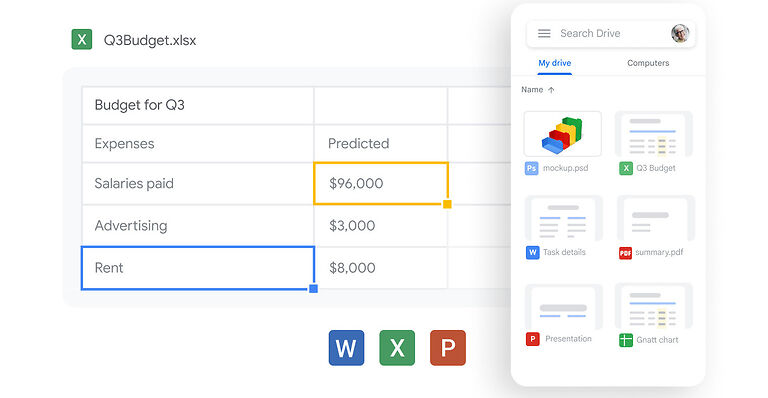Google Drive File Stream gives the users easy and offline access to their drive files. The app is great if you have to frequently refer to the files in your Google Drive. The app syncs your Google Drive files with your device and delivers a smooth experience. In most cases, the Google Drive File Stream app is the best way to access files offline on a device. However, some users are led to believe otherwise. A small number of users have been facing issues with the Google Drive File Stream on their Mac. The app is the same for all desktop devices and OS. But there are some privacy settings and permissions that set apart the Apple device. If the Google Drive File Stream is not working on your Mac, continue reading the article to know how you can fix it!
Also read: Google meet camera not working on Windows 11: Fixes & Workarounds
Google Meet notifications not working: Fixes & Workarounds
Fixes for Google Drive File Stream not working on mac:

1) Grant the necessary permissions:
To grant all the permissions to the Google Drive File Stream on your Mac, follow these steps – Click on the Apple icon that should be at the top left corner of your screen. Now select ‘System Preferences’ and click on ‘Security and Privacy’. Go to the General tab and click on Allow option against ‘System software from developer “Google, Inc.” was blocked from loading’. Now open the Google Drive File Stream and check if it works.
2) Check your internet connection:
Observe the problem with the Google Drive File Stream app carefully. If the app is taking a long time to load or the information and files don’t seem updated, there is a chance that your internet is lacking the required or expected speed. Power cycle your router and modem or contact your ISP to get an in-depth insight into the problem.
3) Check firewall settings:
Make sure that your firewall is letting Google Drive File Stream through it. A firewall can sometimes restrict certain activities for an app. See to it that Google Drive File Stream has all the necessary permissions to function efficiently.
4) Reinstall Drive File Stream:
Uninstall Google Drive File Stream from your Mac device and install it again. Reinstalling the app will give it a fresh new start and hopefully get rid of the issues bothering you.
5) Turn off screen share:
In some cases, turning off screen sharing helped fix the app on a Mac. The reason why this could work is, that Google does not like it when other apps or software are working over it. It may be possible that screen sharing on Mac is triggering a safety concern on Google Drive File Stream. Close the app and open ‘System Preferences’ again by clicking on the Apple logo. Now select Sharing and disable Screen sharing. This will fix the problem with the file stream.
6) Contact support:
If all of the above solutions fail to work, contacting the Google Drive support group is your best option. Click here to contact Google Drive File Stream support and get the necessary help.