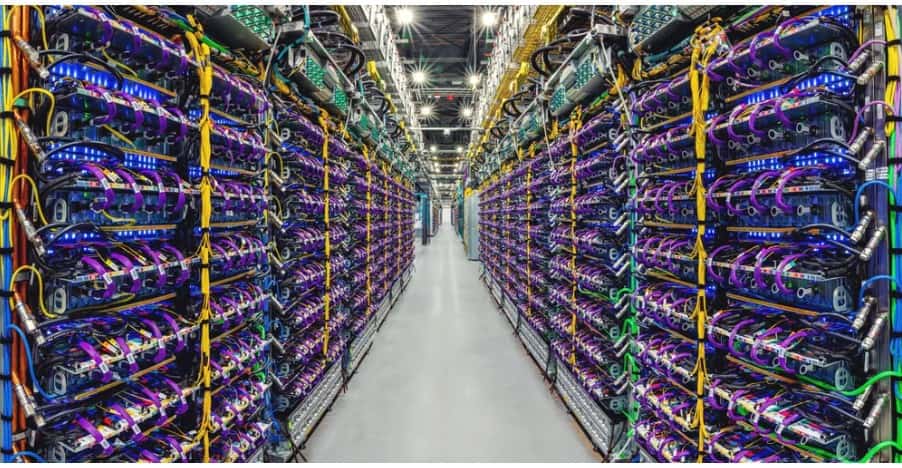In 2023, the ChatGPT boom happened as users came to know about the uses and features of LLMs. OpenAI’s ChatGPT became very popular within a few months of its initial release in November 2023, and when it comes to competition, Google doesn’t like to be behind for a long time. Fast forward to March 21, 2023, Google announced its own generative artificial intelligence chatbot named Bard, which is now renamed to Google Gemini. Gemini comes as a preinstalled feature in almost all Android phones, just like Google Assistant. But unlike Assistant, many users have complained about the issue where Gemini doesn’t work while the device is locked. Well, what’s the use of a voice assistant if you have to unlock the device every time you want to access it? That said, here’s how you can fix the issue.
Well, Google Gemini not working on the lock screen of a smartphone is primarily a concern for users who rely on voice commands for simple tasks such as getting information on something as basic as weather. Google Assistant was able to function properly in lock screen mode, so what’s the issue with Google Gemini?
Also read: How to activate eSim in Google Pixel 9, Pixel 9 Pro & Pixel 9 Pro XL
Google Gemini not working on lock screen: How to fix it
There are several settings available at your disposal related to Google Gemini and how you’d like it to function on your device. One such setting involves its behavior in the lock screen mode. If the setting is turned off, obviously, Gemini won’t work on your phone while it is locked. So, here’s how to enable it:
- First, open the Google Gemini application on your smartphone or tablet.
- Next, tap on the Profile option, and select the Settings option.
- Here, tap on the Gemini on Lock Screen option. This is the setting that either restricts or allows Gemini to offer responses on the lock screen.
- Make sure to turn it on.
- After this, go back to the previous Gemini Settings menu and select the Google Assistant features in the Gemini option.
- Here, enable the Use Google Assistant Features option. Once done, check whether Google Gemini works on the lock screen.
With these settings enabled, you will be able to access the features of Gemini right from your phone’s lock screen.
Switch to Assistant
If you are not satisfied with the performance of Google Gemini on your lock screen, you can switch to Google Assistant as well. Here’s how:
- Open Gemini.
- Go to Profile and select Settings.
- Here, select the “Digital Assistants from Google” option.
- Now, select Google Assistant. This will allow Google Assistant to respond to voice commands instead of Gemini.
That being said, we hope that this guide was able to help you fix the issue. If you find it informative, consider visiting Android Gram for more such content.