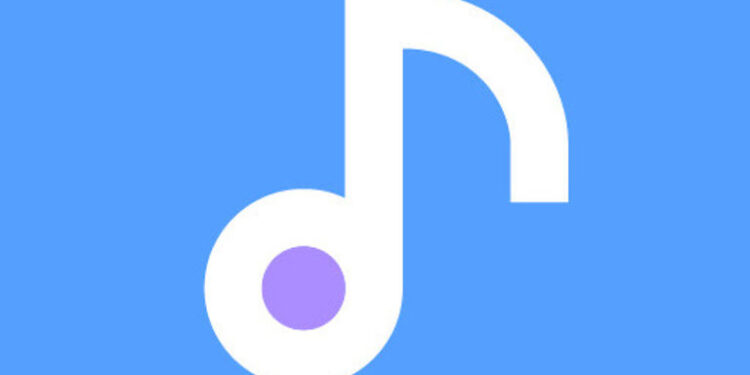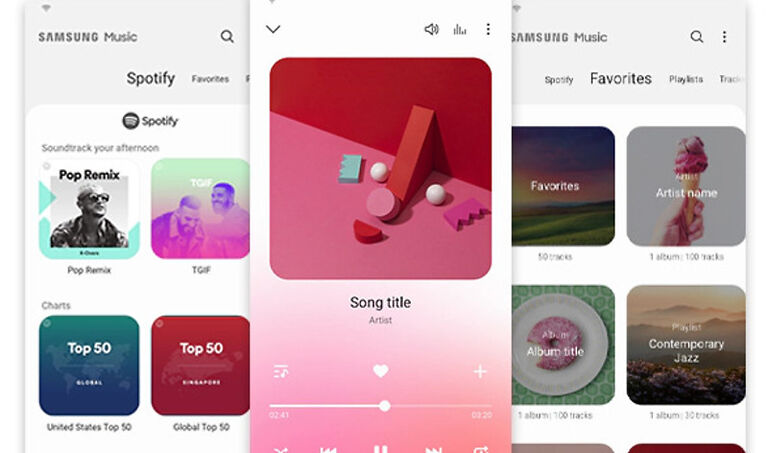Do you wish to access your Spotify playlist through Samsung Music? Then you will find this article extremely helpful!
The only edge that Spotify has over other preinstalled and default music streaming services is the number of tracks available on it. The rest of the features that are offered on Spotify are pretty standard and can be accessed through any other music streaming app and service. Many users would also like to manage their music library through the default app available on their device instead of Spotify. The reasons may vary, but the core demand is the same. Even if a user has a Spotify premium account, they may like to access all of their music through Samsung Music instead of Spotify.
For the users who are not able to figure out how to make the transition between the two services, just follow our lead. By the end of this article, you will have understood all the steps that go into adding music from Spotify to Samsung Music.
Related articles: Samsung notes not working: Fixes & Workarounds
Samsung Pass not Working: Fixes & Workarounds
Steps to add music to Samsung Music from Spotify:

Unfortunately, you cannot directly add music from Spotify to Samsung Music. The two services cannot be synced. And none of the features offered by Spotify can be accessed on Samsung Music. But there are a few things you can try with the help of some third-party applications. If you are not comfortable using third-party apps and services, you won’t get the music files from Spotify to Samsung Music. But if you are willing to take help from third-party services, then continue reading!
You will first have to download the MP3 files from Spotify to your device. Third-party services are needed for this specific step. To download the Spotify MP3 files, just search ‘Allavsoft’ in the browser. Click on the first search result. Install the app by downloading the APK and follow the prompted steps to set it up. If you cannot find the website, click here to access it directly. After that, use the app to convert Spotify files to MP3 files on your computer. Once all that is done, move on to the next step.
Transferring the files:
Transfer the files from your computer to the device on which you use the Samsung Music app. The transfer can be done easily using a USB cable. After the transfer, when you open the Samsung Music app, you should see the Spotify music files. But if you don’t see the files, just add them manually by creating a playlist and browsing your device storage for different soundtracks. This way you can get all the songs that you like from Spotify to Samsung Music.