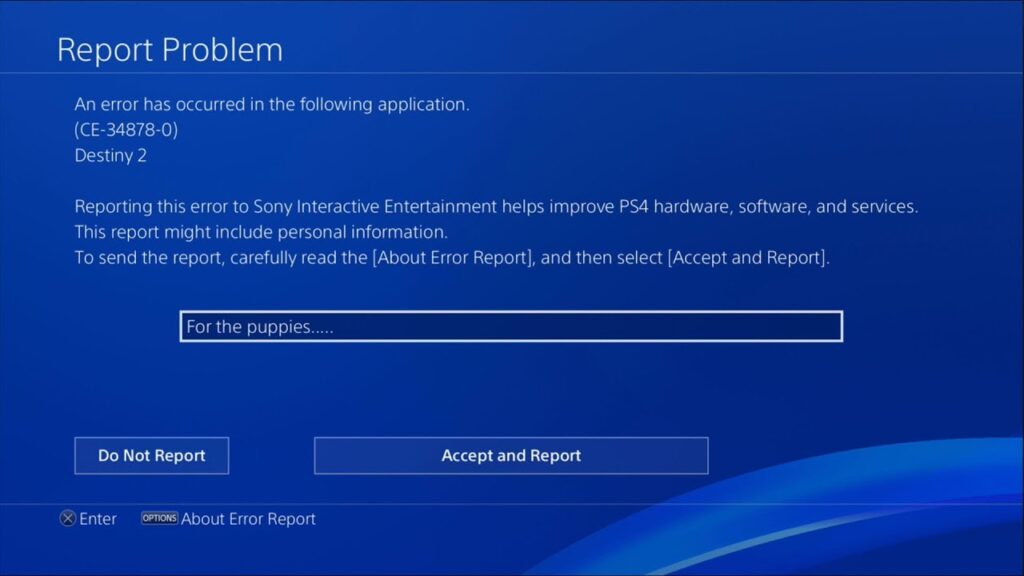PS4 error CE-34878-0 is another branch of a connection error that may lead to your game crashing. Some players were able to resolve this just by restarting the game. The reason could be either connected to an expired game version or expired system software. It could also be a corrupted storage device that is running in your PS4 console. If it repeatedly happens then you need to perform some operations.
Here’s how you can fix the PS4 error CE-34878-0
Updates in PS4
Using the PS4 app, open the game in which you encountered the error. Make sure that you check for and update the game as soon as it comes up. The application can also be reinstalled and downloaded again to ensure it’s updated. Another option is to update the system software, so go to Settings, then click on Update system software. All the new data will be uploaded and any previous bugs that are not responding will be eliminated.
One known fix is to sign in to your PS4 on the PlayStation website and redirect from there. Also, reconnecting to the network and troubleshooting network connections might resolve some PS4 errors like CE-34878-0. To do this go to Settings, then Network, and then select Connect to the internet. Now, uncheck the connection you are using. If you are using an ethernet cable, unplug it. After you are finished, perform a power cycle and reconnect again.
Reset PS4
If you wish, you can reset your console as a whole. Ensure you backup your data first to a USB or a drive. Now, head over to Settings > Initialization > Initialize PS4. Now, choose the Full option to reset your PS4 from the given two modes, Quick and Full.
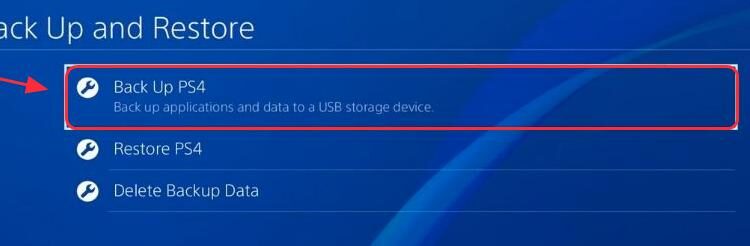
Ejecting PS4 hard disk and waiting
Contact PS4 Support
If the error still keeps poking you, contact the support page of PlayStation and describe the problem to them in detail. The support agents at PS will get in touch and try to resolve your problem.