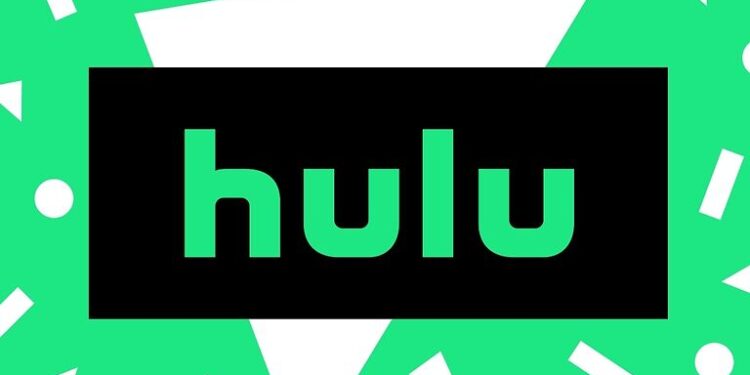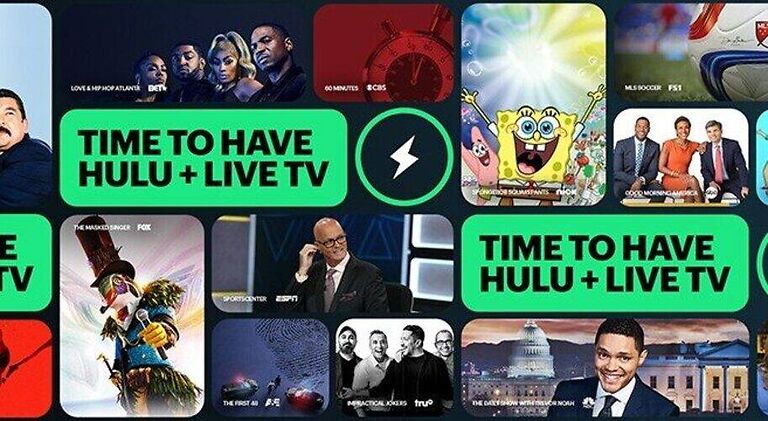The Hulu Live channel guide is a tool used by Hulu users to monitor the live broadcast of their favorite shows. Use the live channel guide to browse through the channels while streaming. Hulu Live subscribers can easily access the guide through the menu on the navigation bar. It can also be accessed while streaming a video, using the gestures that are valid for the device you use. With the Hulu channel guide, you can stop worrying about missing out on important shows or events. Getting regular updates and tracking the show is very important for viewers who are completely dependent on Hulu for entertainment. Hence, the feature not being able to work as intended is a big inconvenience.
For all the users who are unable to use the Hulu channel guide, continue reading the article. We have listed some troubleshooting methods to help you out of this situation. Read through the list given below and use the solution that you think is the most relevant in your situation.
Fixes for Hulu channel guide not working:

1) Restart/Force stop the app:
Completely close the Hulu app and remove from the list of recently used apps on your device. Now open the app again and see if the channel guide is accessible. You can also force stop the app on your device. This will completely shut down the app and its features, acting like a refresh for it. Navigate to the list of apps on your device, select the Hulu app and select Force close/ Force stop. Now open the app again and try to use the Hulu channel guide.
2) Inspect your internet:
The easiest way to check for a weak signal strength is opening other apps. Open some other app on your device and check if there are any features missing or not loading. If you do observe such errors on other apps too, it might be due to underlying network problem. A simple power cycle of your router and modem can fix a minor network issue or an unstable internet connection. If power cycling your router doesn’t fix the issue, contact your ISP and describe the issue to them. Follow their directions to get the network problem solved.
3) System update:
Check your device settings for notifications indicating the availability of a system update. If you find a pending update for your device, the first thing you need to do is install it. Updates usually solve many minor and major issues in the app. After installing the system update, open the app and see if you can access the Hulu channel guide.
4) Reinstall app:
Reinstalling the app is also an option to eliminate the possibility of a corrupted database or error in that’s specific version of the app. Uninstall the Hulu app from your device. Now reinstall it from the relevant apps store based on your device. Your apps store will most definitely suggest the best version for your device. After the reinstallation, open the app and try to access the channel guide for Hulu. Hopefully, you won’t face any issues.