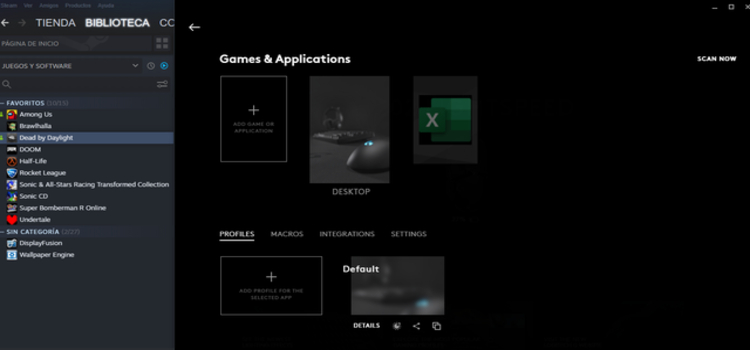Logitech G Hub is an important and non-negotiable addition to your gaming experiences if you use any Logitech hardware. It detects all Logitech G (gaming) devices connected to your computer. It is also the only way to customize your gaming experience if using Logitech’s popular gaming peripherals. Logitech G Hub can prove to be helpful in lots of ways; you can add certain shortcuts on the keyboard, change the backlight of your keyboard according to the game’s color theme, and much more.
Some Logitech G Hub users are however reporting troubles with it not detecting certain games. Read along to find out how you can solve this problem. There is also a helpful Reddit community for the Logitech G Hub users and the problems they might be facing. We have gathered a few workarounds for you to try-
1) Open the game that you are facing trouble with loading.
2) Open task manager while the game is still running.
3) Scroll down in the task manager until you find the game. Right-click on it and select Open file location.
4) A file-explorer window will open, showing the game file’s location. Copy the path that shows up on the address bar.
5) Add this location (address) to your Logitech G Profile.
The location that you find on the Task Manager is usually different than a shortcut location that may cause trouble with G Hub’s working. if your G Hub software does not have other problems, this fix will most likely work.
Other fixes for the Logitech G Hub game detection error:
There can also be some other troubles in the software or on your computer. There are certain fixes for that if the above solution does not work for you. They are:
1) Reinstall the Logitech G Hub software: Sometimes the issue at hand can be due to the software not being installed correctly the first time you do it. Maybe reinstalling it will get rid of the glitches faced.
2) Update your device drivers: the device drivers on the computer are essential for the functioning of many software like the Logitech G Hub software. Make sure that you are using all the latest versions and none of your device drivers is faulty.
3) Also try restarting your PC: This helps close the background running apps and get the RAM free and efficient. This should solve your problem if there are no underlying issues other than this.
4) Don’t keep Windows updates pending: This helps keep the device up to date and also scans the device for potential threats that slow down the computer. Malicious software on the computer can cause your computer systems to break down and in turn, reduce efficiency.
Also read: Bus Simulator 21 Steering Wheels & Gamepad support list