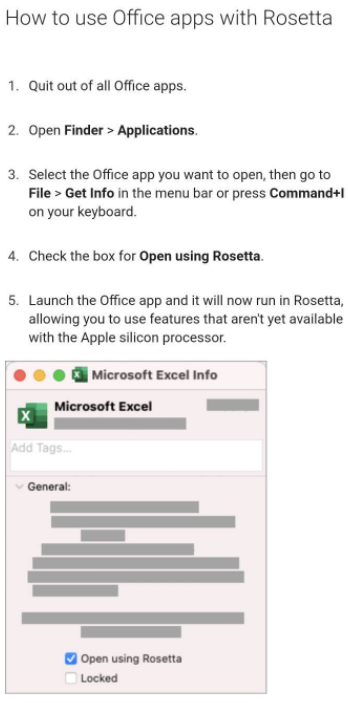Hello there! I see you here because you may have encountered the Watson on your MAC.
For your information, Watson is the code name for Microsoft Error Reporting. It was introduced in Windows as a way of sending any crash reports to Microsoft. It collects and offers to send debug information to Microsoft after the error has happened for analysis. Microsoft may analyse the data and send fixes for the same crash if needed. This isn’t limited to Windows systems. If you are using any Microsoft products on your MAC, you may encounter a Microsoft Error Reporting. Here’s what you can do to fix this issue for your MAC.
Microsoft Error Reporting on MAC while using Word
A user posted on the Microsoft Answers Forum about a Microsoft Error Reporting he kept facing on MAC whenever he wanted to load Microsoft Word. The user was using Office for MAC and had the latest version of 16.50. He had tried to troubleshoot the issue by erasing his computer’s drives, reinstalling Office, removing com.microsoft.word files from library and also by carrying out first aid tests in disk utility. But nothing seemed to work. This had affected his daily work too.
However, a Microsoft representative promptly responded to the issue and gave out a number of trouble-shooting techniques. If you are facing a similar problem with Microsoft programs on MAC, please try out the techniques listed below to correct it.
- Try rebooting Mac in safe mode This helps determine if any background program is causing the issue. Follow the steps from here.
- Try clearing out the cache on your Mac. To do so, follow the steps from this page. Don’t forget to clear out all three: Browser cache, System cache, and Application cache.
- Open Word with Rosetta and see if the error persists. For steps, follow the next picture.
- Go to Finder, then press Command+Shift+G. In the window which opens, enter ~/Library and then click Go. Open Group Containers folder and delete the following folders.
UBF8T346G9.ms
UBF8T346G9.Office
UBF8T346G9.OfficeOsfWebHost
Note: Outlook data will be removed when you delete the above folders. Back up these folders if you need them. - Try switching to a different user account and then log in to your Mac system. Open Word and check whether the error is still occurring or not. This helps narrow down to whether only a specific Mac user profile has this issue.
If after trying all this the issue still persists, please visit Microsoft Community and post your grievance. Make sure you include a screenshot of the Microsoft Error Reporting and share your macOS version too.